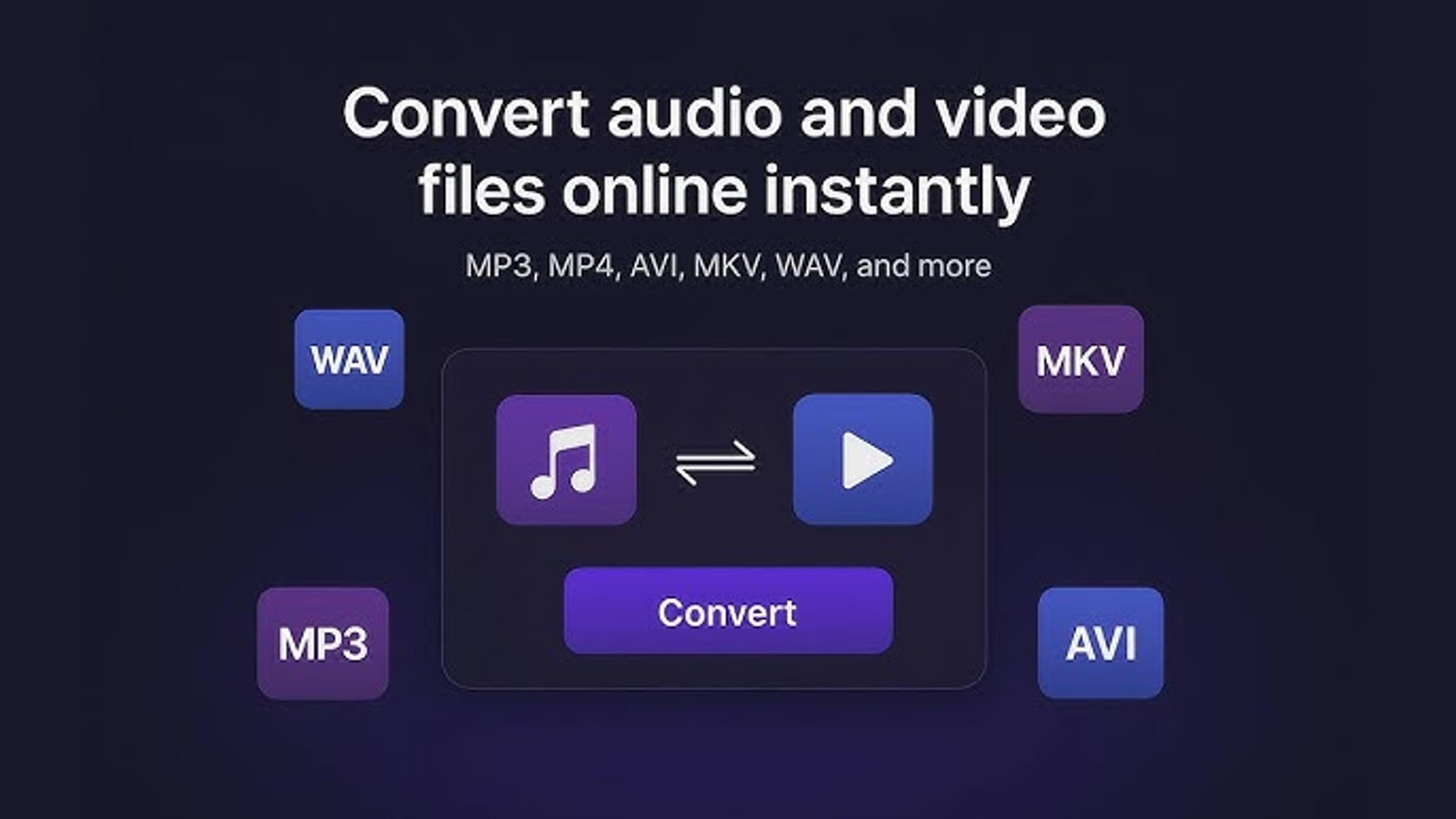When you turn on your LG TV, it might show the word "not programmed." This message means that the TV needs help to link to the shows or channels you want to watch.
This message might show up for more than one reason. It could be the TV's settings, a wrong signal, or a problem with the cable or satellite link. In some cases, it could also be caused by problems with the TV itself.
When you see this sign, looking into what could be causing it is essential. If you know why this message shows up, figure out what's wrong with your LG TV quickly.
What Does "Not Programmed" Mean on an LG TV?
When you see the message "Not Programmed" on your LG TV, the TV cannot find or access any channels or programs. This could be due to several reasons:
Initial Setup: Your LG TV might display this message if you still need to complete the initial setup process. During setup, you typically scan for available channels in your area.
Signal Issues: If there are signal problems, such as weak reception or interference, the TV may not be able to tune in to channels properly.
Cable or Satellite Connection: If you're using a cable or satellite connection, the issue could lie with the connection itself. Make sure everything is hooked up right by checking the wires and connections.
Technical Glitches: Occasionally, technical issues within the TV's software or hardware could also cause this message to appear.
To address the "Not Programmed" message:
1. Start by ensuring your TV is correctly set up and connected to the correct signal source.
2. Try rescanning for channels through the TV's menu options.
3. Check cables and connections for any damage or loose connections.
4. If problems persist, refer to the TV's manual or contact LG customer support for further assistance.
Checking Your LG TV's Input Source
Checking your LG TV's input source is essential to ensure you're viewing content from the correct device or channel. The input source refers to where the TV receives its signal, such as a cable box, gaming console, or antenna.
To check the input source on your LG TV, you typically use the remote control to access the input or source button.
When you press this button, you can switch between the different input choices until you find the one that works with your desired device.
Once you've selected the proper input source, your LG TV will display content from that device, whether a cable box, gaming console, or other connected device.
Software or Firmware Update Needed
If your device shows a message stating "Software or Firmware Update Needed," your LG TV's software or firmware requires an update. Software updates are essential to ensure your TV operates smoothly and efficiently.
These updates might include bug fixes, better speed, and new features that enhance your viewing experience. To update the software or firmware on your LG TV, you typically access the settings menu using the remote control.
Within the settings menu, there should be an option for software updates or firmware updates. Just do what it says on the screen to get and set up the newest changes. Keeping your LG TV's software up to date helps to resolve issues and ensures compatibility with newer technologies and services.
Scanning for Available Channels
Scanning for available channels on your TV is like searching for all the TV stations you can watch. It's essential to do this because sometimes new channels become available, or your TV might only find some of them automatically.
You usually use the remote control to navigate the settings menu to scan for available channels on your LG TV. From there, you select the option for channel setup or channel scan.
Then, your TV will search for all the channels it can receive based on the signal it's getting. After the scan, your TV will show a list of available stations. This ensures you have access to all the broadcasting channels in your area.
Resetting Your LG TV to Factory Settings
Resetting your LG TV to factory settings is like returning to how it was when you first got it from the store. It can be helpful if you need help with your TV or want to start fresh.
You usually use the remote control to access the settings menu to reset your LG TV. Within the settings menu, you'll find an option for "Reset" or "Factory Reset." When you select this option, your TV will ask you to confirm that you want to reset it.
Once you confirm, your TV will erase all the settings and preferences you've set and return to its original factory settings. Remember that resetting your TV will delete any customizations you've made, so ensure you're okay with starting over before resetting.
Updating Your LG TV's Firmware
Updating your LG TV's firmware is like giving it a software makeover to keep it running smoothly and up-to-date. Firmware is the software that controls how your TV works, including its features and performance.
To change your LG TV's software, you typically use the remote control to navigate the settings menu. The settings menu should have an option for "Software Update" or "Firmware Update." Your TV will check if a newer firmware version is available when you pick this choice.
If there is an update, you will be asked to download and install it. This process helps fix bugs, add new features, and improve the overall performance of your LG TV, ensuring you get the best viewing experience possible.
This may be due to Digital Tuner Issues.
When you watch TV on your LG, problems with the digital tuner can be annoying. Like a translator, a digital tuner helps your TV understand the messages it gets and turn them into channels you can watch.
When there are problems with the digital tuner, there may be no signal, missing stations, or lousy picture quality. Check your antenna or cable link, make sure your TV is set to the correct input source, and do a channel scan to see available channels.
Digital tuner problems can sometimes be fixed by updating the software or returning the TV to its original settings. This will give you the best watching experience possible.
Hardware Problems That Cause "Not Programmed" Errors
Problem:
"Not Programmed" errors on your LG TV can be attributed to hardware issues. These errors occur when the TV cannot locate or access the desired channels or programs.
Hardware problems may stem from internal components such as the tuner or signal processing circuitry. Issues with cables, connectors, or external devices connected to the TV can also trigger these errors.
Solution:
To address hardware-related "Not Programmed" errors on your LG TV, several steps can be taken:
- Check Cables: Examine all cables connected to the TV for any signs of damage. Ensure they are securely and correctly plugged into the appropriate ports.
- Verify Connections: Confirm that external devices, such as cable boxes or gaming consoles, are correctly connected to the TV.
- Troubleshoot External Devices: If external devices are connected, troubleshoot them individually to rule out any issues originating from them.
- Consult Technician: If the issue persists after basic troubleshooting, consider seeking assistance from a technician or contacting LG customer support for further diagnosis and resolution of complex hardware problems affecting your TV.
In Last Words
Troubleshooting issues with your LG TV, such as the "Not Programmed" error and digital tuner problems, requires patience and a systematic approach.
By learning about the possible reasons for these problems and following the steps in this help, you can effectively address and resolve them.
Whether checking your TV's input source, performing software updates, scanning for available channels, or troubleshooting hardware problems, taking proactive steps can help ensure optimal performance and a seamless viewing experience.
Frequently Asked Questions
About Hamza Liaqat
Hamza Liaqat, our tech maestro, is a software engineer with a passion for cutting-edge technologies and experience of more than 7 years in tech industry. As the founder of DifferentDaily.com, he navigates the tech frontier, unraveling AI, Blockchain, and Web3 intricacies. Hamza's troubleshooting finesse and commitment to practical solutions make him your go-to guide for all things tech. Welcome to innovation, curated by Hamza Liaqat.