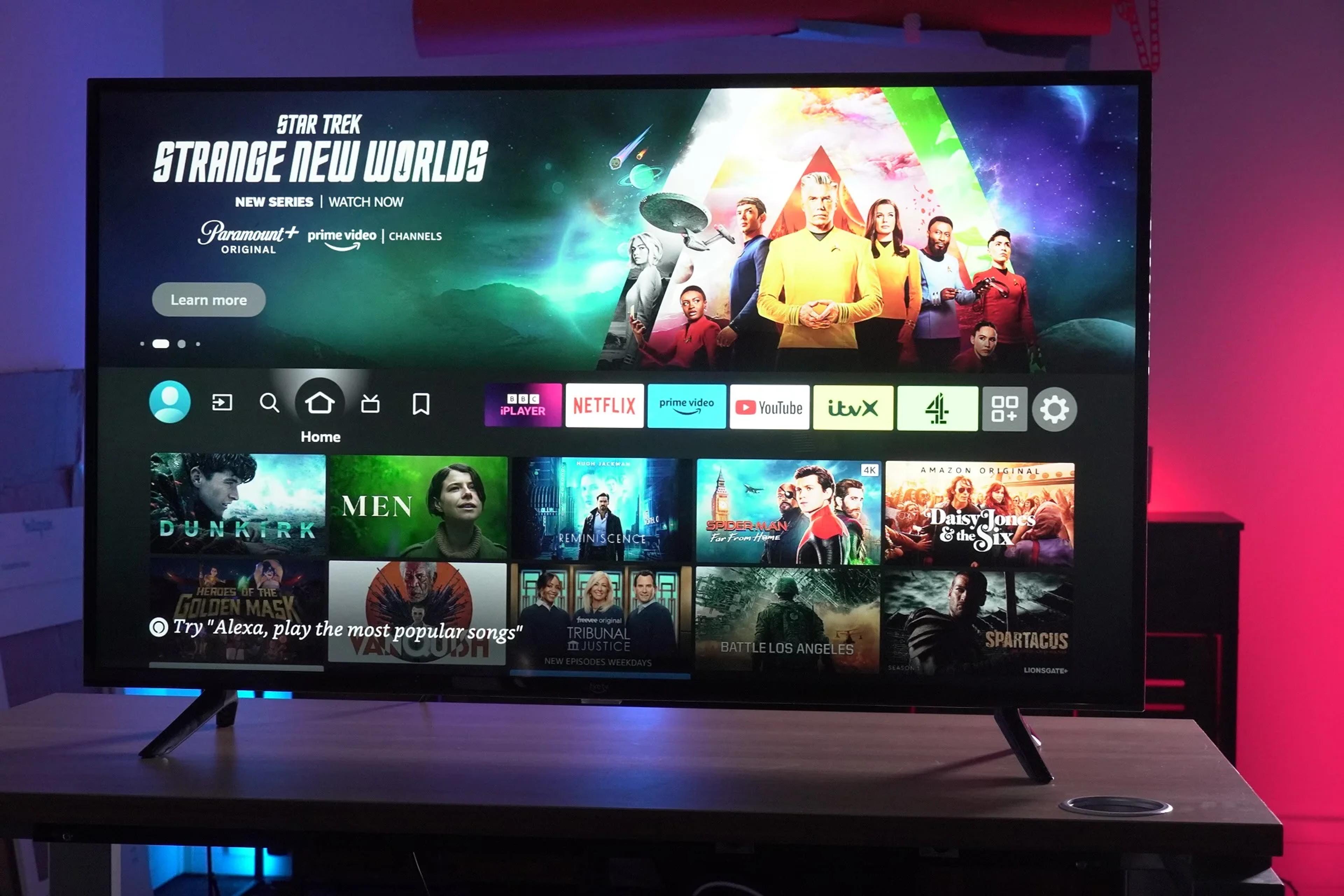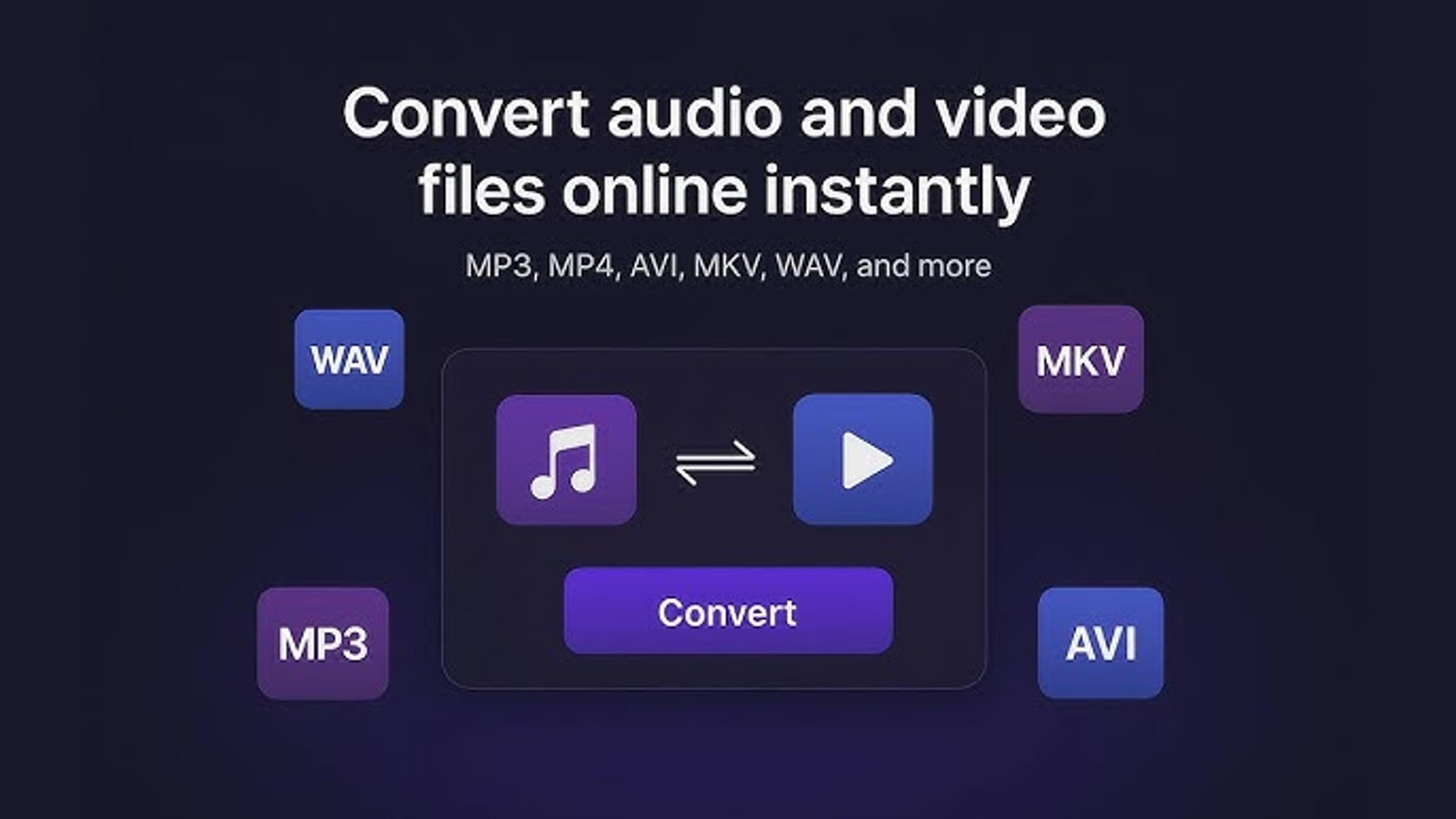You might wonder what it means if you see a blinking blue light on your Insignia TV. This blinking light often signals that something isn't quite right with your TV.
It could indicate various issues within the TV's internal system, such as a malfunction, connectivity problems, or a need for maintenance.Knowing the causes of this blinking blue light will enable you to locate the problem and look for a suitable fix. Recall that troubleshooting electronic items, such as TVs, can occasionally be complicated.
Therefore, it's critical to tackle the issue methodically and calmly.Whether it's a tiny glitch or a more serious issue, fixing your Insignia TV can go lot more smoothly if you know where to start.
What are the Common Causes of a Blinking Blue Light on Insignia TVs
Standby Mode: The blinking blue light often indicates that the TV is in standby mode, ready to be turned on when you press the power button.
Remote Control Signals: Sometimes, the blue light blinks when the TV receives signals from the remote control, indicating that it's responding to your commands.
Power Supply Issues: Irregular or constant blinking might suggest problems with the TV's power supply. This could be due to issues such as voltage fluctuations or power surges.
Software Glitches: The TV's software may encounter glitches or errors, causing the blue light to blink as a sign of system malfunction.
Internal Component Problems: Components inside the TV, such as circuit boards or capacitors, could be faulty or damaged, leading to the blue light blinking as an indication of internal issues.
Network Connectivity: In some cases, the blinking blue light may indicate connectivity problems, especially if the TV is connected to a network for streaming or software updates.
Resolving a Blinking Blue Light From a Backlight Issue
Knowing the underlying reasons of a blinking blue light on your TV and taking the necessary action to solve them are the first steps towards resolving the problem. By providing screen illumination, the backlight plays a vital role in allowing colors and images to be displayed.
When the backlight encounters problems, such as malfunctioning components or wiring issues, the blue light on the TV may begin to blink, indicating an internal problem. Potential causes of backlight issues include faulty wiring, damaged LED strips, or issues with the power supply.
Given the technical nature of backlight problems, seeking professional assistance from a qualified technician or the manufacturer's customer support is advisable. Depending on the severity of the issue, repairs may be possible, or replacement of backlight components or the entire TV might be necessary.
Promptly addressing backlight problems ensures restoring your TV's functionality and maintains an optimal viewing experience.
Steps to Fix a Blinking Blue Light Caused by a Loose Cable
If you're experiencing a blinking blue light on your TV due to a loose cable, you can follow these simple steps to address the issue:
Identify the Cables: Start by locating all cables connected to your TV. This includes the power cord and any HDMI, USB, or other input/output cables attached to devices like cable boxes, game consoles, or streaming devices.
Check for Loose Connections: Carefully inspect each cable to ensure it's securely plugged into the TV and any connected devices. A loose connection can often cause the blinking blue light issue.
Tighten Connections: If you find any cables that are not fully inserted, gently push them into their respective ports until they are firmly connected. Be careful not to apply excessive force, which could damage the ports or cables.
Power Cycle the TV: Once all connections have been checked and secured, power cycle your TV to reset it. Unplug the TV from the power outlet, wait about one to two minutes, and then plug it back in. This step helps clear any residual power that might be causing the issue.
Test the TV: Turn on your TV to see if the blinking blue light issue has been resolved. Watch for a few minutes to ensure the problem doesn't recur.
Seek Further Assistance: If the blinking blue light persists after you've secured all cable connections and power-cycled the TV, a deeper issue may be at play. In this case, consult the TV manufacturer's support resources or seek help from a professional technician.
How to Update Software to Fix a Blinking Blue Light Problem
Updating the software often addresses a blinking blue light problem on your TV. Begin by accessing the settings menu on your TV using the remote control. Within the settings, locate the option labelled "Software Update" or "Firmware Update.
"Select this option to start looking for the most recent version of the software. To search available updates, your TV will establish an online connection. If an update is discovered, download and install it by following the prompts on the screen. Keeping your TV connected to the internet throughout this process is essential.
Once the update is complete, restart your TV to apply the changes. By ensuring that your TV's software is up-to-date, you should be able to resolve the blinking blue light issue and ensure optimal performance.
Troubleshooting Tips for a Blinking Blue Light on Your Insignia TV
When facing a blinking blue light on your Insignia TV, several troubleshooting tips can help resolve the issue. First, ensure that the TV is correctly connected to a power outlet and that the power cord is securely plugged into the TV.
Check the batteries in your remote control and consider replacing them if necessary, as they may be causing the blinking light. Additionally, try restarting the TV by unplugging it from the power source, waiting for a few minutes, and then plugging it back in. This little approach can occasionally fix small bugs.
Should the problem continue, refer to the TV's handbook for detailed troubleshooting instructions or get in touch with customer service for more help. You may successfully troubleshoot and resolve the blinking blue light issue on your Insignia TV by following these steps.
Advanced Techniques and Technical Support for Persistent Problems
If you're still facing persistent problems with your Insignia TV's blinking blue light, it might be time to explore advanced techniques and seek technical support. Advanced troubleshooting may involve checking for firmware updates or factory resetting your TV.
Additionally, contacting technical support from Insignia or seeking assistance from a qualified technician can provide specialized guidance. They can diagnose complex issues, such as hardware malfunctions or software glitches, and offer tailored solutions.
Utilizing advanced techniques and technical support ensures thorough problem-solving and helps restore your TV's functionality, ensuring you can enjoy uninterrupted viewing experiences.
In Last Thought
Encountering a blinking blue light on your Insignia TV can be frustrating, but with the proper troubleshooting steps and technical support, you can address the issue effectively.
By understanding the common causes behind the blinking blue light and following the recommended steps, such as checking connections, updating software, and seeking professional assistance when needed, you can resolve the problem and restore your TV's functionality.
Keep in mind that troubleshooting should be done methodically and gradually because fixing technical problems can take some time. By being diligent and utilizing the available resources, you may resolve recurring issues and guarantee the best possible viewing experience with your Insignia TV.
Frequently Asked Questions
How do I force restart my Insignia TV?
To force restart your Insignia TV, unplug it from the power outlet, wait for about 60 seconds, and then plug it back in. This process can reset the system and often resolves temporary glitches.
How do I fix my Insignia TV that won't turn on?
Check the power source and cable connections first. Ensure the TV is properly plugged in and the outlet is functional. If issues persist, try a power reset by unplugging the TV for a minute before reconnecting.
How do I unfreeze my Insignia TV?
To unfreeze your Insignia TV, perform a power cycle by unplugging it from the wall outlet, waiting a minute, and plugging it back in. This should refresh the system and resolve the freezing issue.
Is Insignia a good brand TV?
Insignia TVs are known for offering good value for the price, providing decent picture quality and functionality for budget-conscious consumers. However, they may lack some advanced features found in higher-end models.
About Hamza Liaqat
Hamza Liaqat, our tech maestro, is a software engineer with a passion for cutting-edge technologies and experience of more than 7 years in tech industry. As the founder of DifferentDaily.com, he navigates the tech frontier, unraveling AI, Blockchain, and Web3 intricacies. Hamza's troubleshooting finesse and commitment to practical solutions make him your go-to guide for all things tech. Welcome to innovation, curated by Hamza Liaqat.