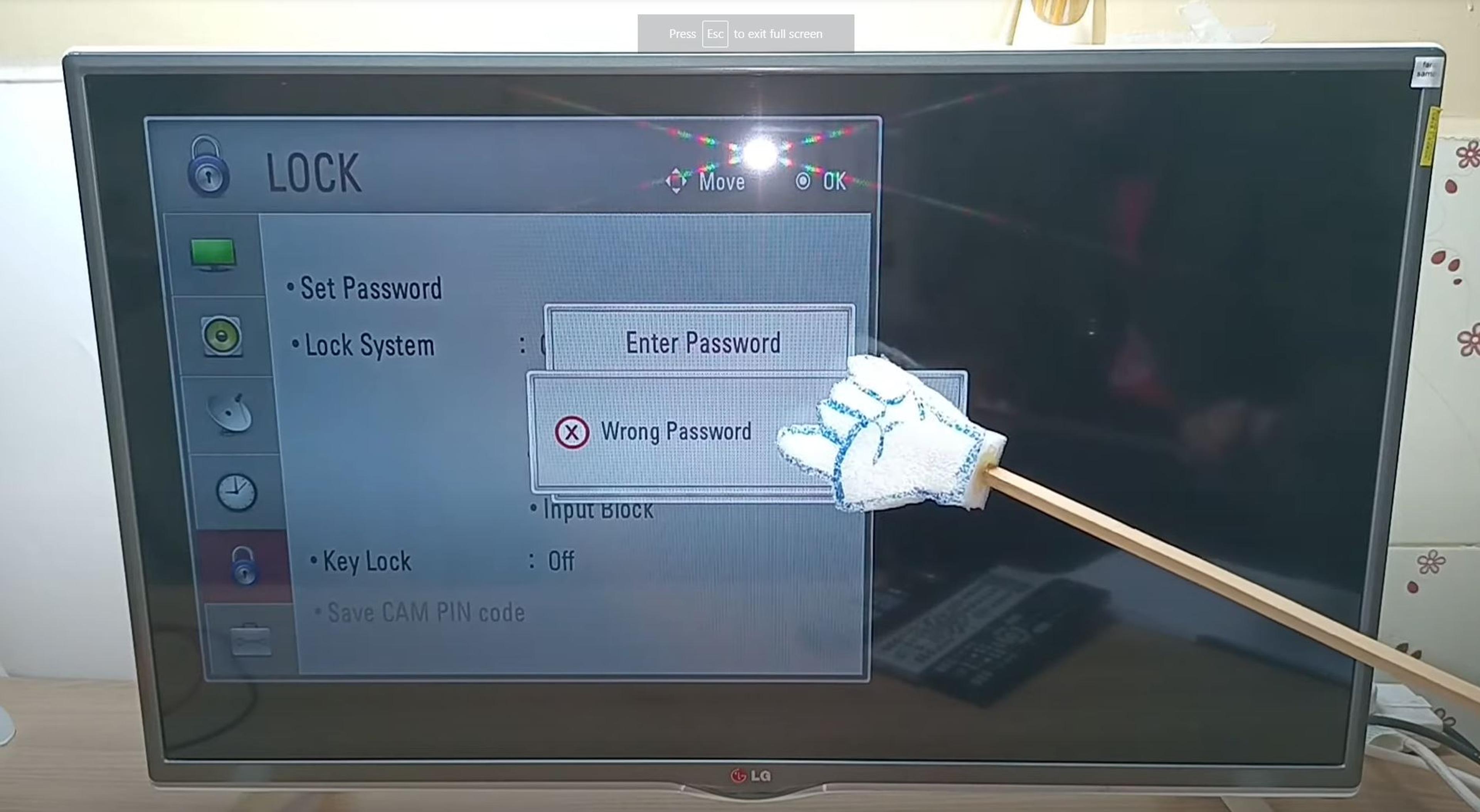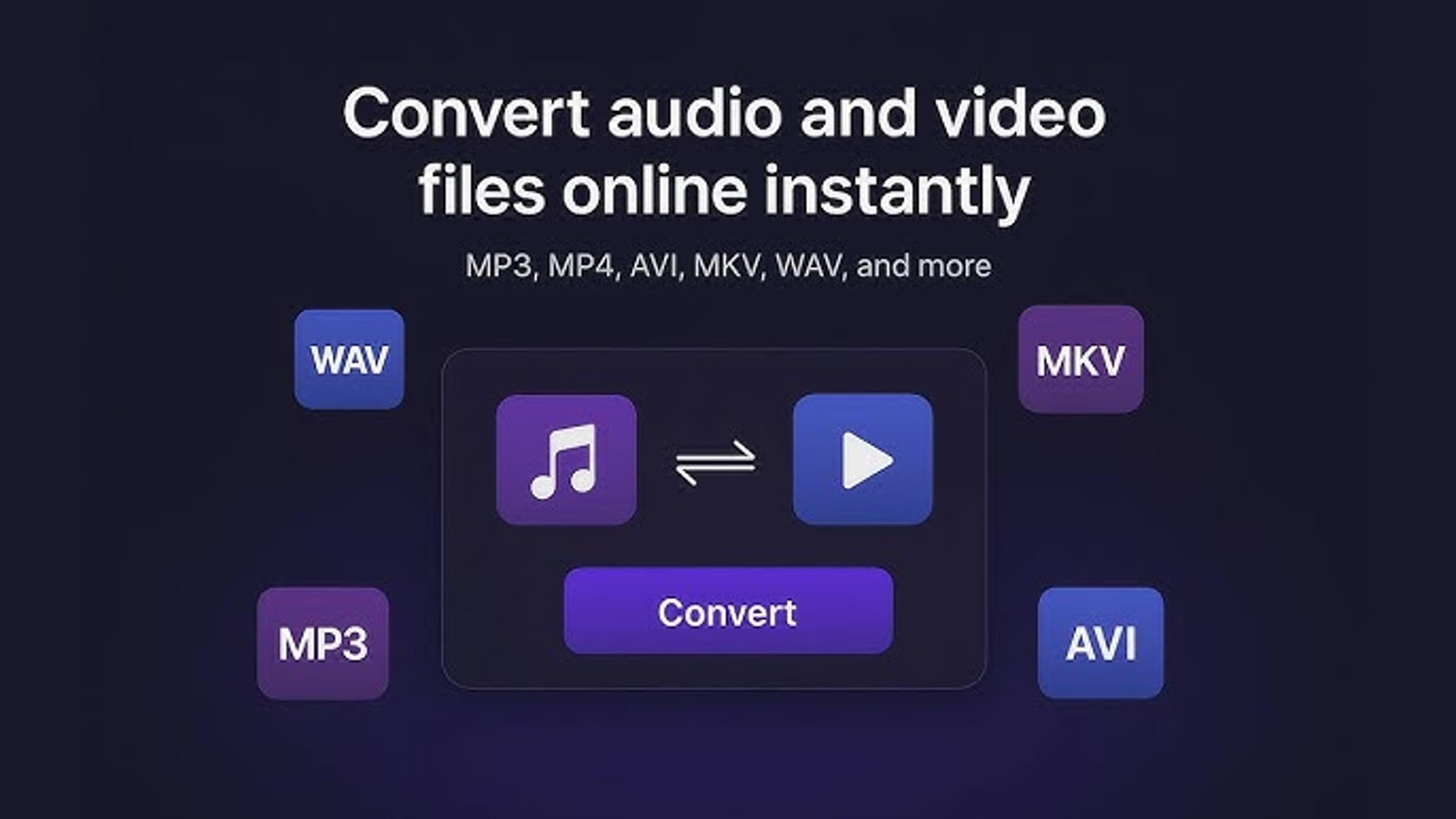Your LG TV may need a password for more than one reason. Sometimes, keeping certain features or settings safe is necessary for safety reasons.
Sometimes, it's because of parental settings, which let parents set passwords to limit what their kids can see. Also, if your TV links to online services like streaming platforms, you may need a password to access those services and ensure that only authorized users can use them.
The TV might also request a password to confirm changes after software updates or setting changes. If you know why your LG TV asks for a password, you can use its features and settings more effectively.
Common Reasons an LG TV May Ask for a Password
Your LG TV might ask for a password for several reasons. Here are some common ones:
Parental Controls: Parents often set up passwords to control what content their children can access. This ensures that kids only watch age-appropriate shows and movies.
Security Settings: The TV may prompt for a password to access specific settings or features, ensuring that only authorized users can make changes. This helps prevent unauthorized modifications to your TV's configuration.
Online Services: If your LG TV connects to the internet for streaming services like Netflix or Hulu, a password may be required to log in to those accounts. This ensures that only the account owner or authorized users can access the content.
Software Updates: Sometimes, the TV asks for a password when performing software updates. This ensures that only users with the correct authorization can install new software or updates, helping to protect the TV from unauthorized changes.
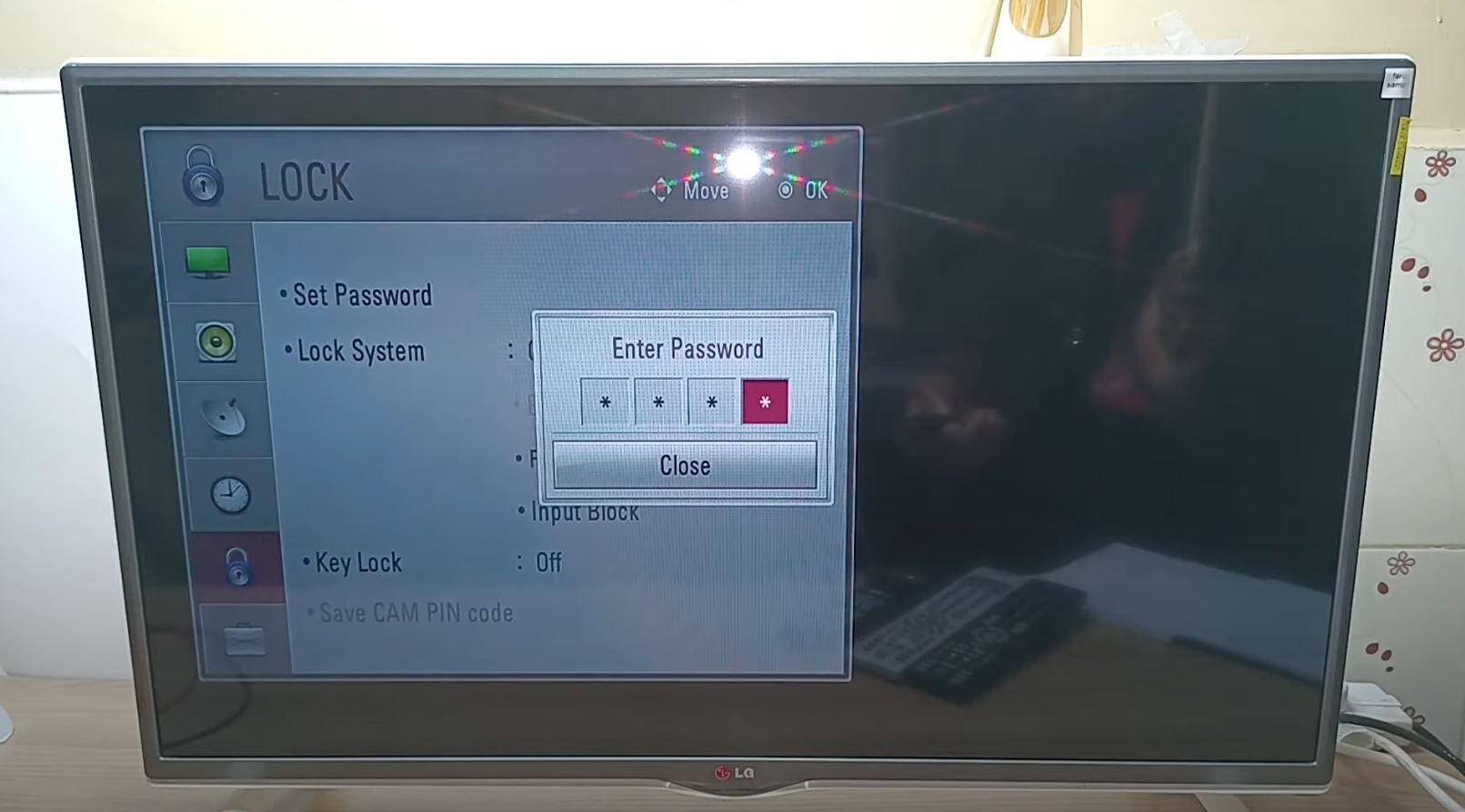
Parental Controls and Password Protection on LG TVs
LG TVs offer parental controls and password protection to help you manage what content can be accessed on your TV. Parental controls allow parents to set restrictions on the type of content children can watch, ensuring age-appropriate.
These controls often include options to block certain channels, restrict access to specific programs, or limit viewing during certain times of the day.
Additionally, LG TVs may require a password to access various settings or features, such as internet connectivity, app installations, or software updates.
This password protection helps prevent unauthorized users, including children, from changing the TV's configuration or accessing content that may not suit them.
Understanding and using these features effectively can help ensure a safe and enjoyable viewing experience for everyone in the household.
Using Passwords for Specific Apps on Your LG TV
Your LG TV might allow you to set passwords for specific apps. This means you can control who accesses certain applications on your TV. Setting passwords for apps adds an extra layer of security and privacy.
For example, if streaming apps like Netflix or YouTube are installed, you can set a password to ensure that only authorized users can open and use them.
This is particularly useful if you share your TV with others or have kids who might accidentally access apps they shouldn't. By using passwords for specific apps, you can have more control over what content is accessed and who can access it on your LG TV.
Troubleshooting Tips When Your LG TV Asks for a Password
If your LG TV is asking for a password unexpectedly, there are a few troubleshooting tips you can try. First, ensure you're entering the correct password. Double-check for any typos or mistakes.
If you've forgotten the password, check if a password reset option is available in the TV settings. Sometimes, power cycling your TV by unplugging it for a few minutes and then plugging it back in can resolve temporary issues.
If none of these steps work, consult the TV's user manual or contact LG customer support for further assistance. They can provide specific guidance tailored to your TV model and help you resolve the issue effectively.
WiFi Network or Smart Device Pairing
Your LG TV might ask for a password when connecting to a WiFi network or pairing with a smart device. When connecting to WiFi, the TV needs a password to access the internet and stream content.
This ensures a secure connection and prevents unauthorized access to your network. Similarly, when pairing with a smart device like a smartphone or tablet, the TV may require a password to establish a secure connection between the two devices.
This pairing lets you control the TV using your smart device or share content seamlessly. The correct password ensures a smooth and secure connection between your LG TV and the WiFi network or smart device you want to pair with.
Resetting or Removing Passwords on Your LG Smart TV
If you've forgotten your password or need to reset it on your LG Smart TV, don't worry. With a few simple steps, you can regain access to your device. Here's a comprehensive guide on how to reset or remove passwords on your LG Smart TV:
Step 1: Navigate to the Settings Menu
Turn on your LG Smart TV and press your remote control's "Settings" button. A gear or cogwheel icon typically represents this button.
Step 2: Access the Security Settings
Once in the Settings menu, scroll down or navigate to the "Security" or "Safety" section. This is where you'll find options related to passwords and security settings.
Step 3: Enter the Current Password (If Applicable)
If your TV prompts you to enter the current password to access the security settings, do so. Otherwise, proceed to the next step.
Step 4: Select "Change Password" or "Reset Password"
Look for an option that allows you to change or reset the password. Depending on your TV model, this option might be labeled differently but typically involves phrases like "Change Password" or "Reset Password."
Step 5: Follow the On-Screen Instructions
Once you've selected the option to change or reset the password, follow the on-screen instructions provided by your LG Smart TV. These instructions may vary depending on your TV model and software version.
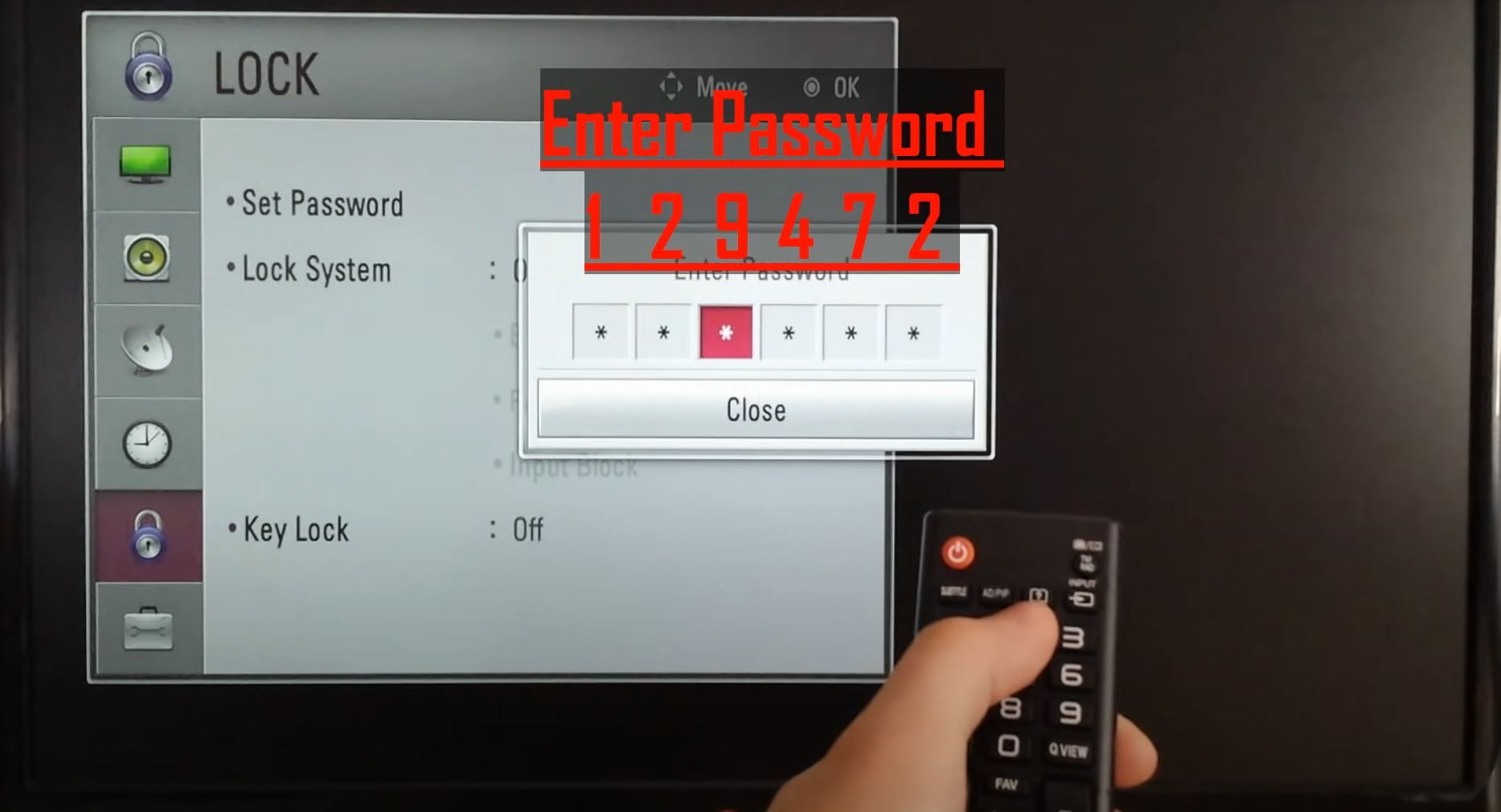
Step 6: Choose a New Password
You'll be prompted to enter a new password if you're resetting the password. Choose a solid and memorable password to ensure the security of your device.
Step 7: Confirm the Changes
Confirm the changes after entering the new password by following the on-screen prompts. This may involve entering the new password a second time for verification purposes.
Step 8: Save and Exit
Once you've successfully changed or reset the password, save the changes and exit the settings menu. Your LG Smart TV should now be accessible with the new password.
Step 9: Contact LG Support (If Necessary)
If you encounter any difficulties or if your TV requires additional assistance, don't hesitate to contact LG customer support. They can provide further guidance and troubleshooting assistance tailored to your specific situation.
In Last Words
Understanding why your LG TV prompts for a password is critical to managing its features effectively.
For parental controls, security settings, online services, or app access, passwords are vital in ensuring a safe and personalized viewing experience.
By comprehending the reasons behind password requests and utilizing troubleshooting tips, you can navigate your LG TV with confidence.
From managing content accessibility to safeguarding network connections, passwords serve as gatekeepers, enhancing security and privacy.
Frequently Asked Questions
About Hamza Liaqat
Hamza Liaqat, our tech maestro, is a software engineer with a passion for cutting-edge technologies and experience of more than 7 years in tech industry. As the founder of DifferentDaily.com, he navigates the tech frontier, unraveling AI, Blockchain, and Web3 intricacies. Hamza's troubleshooting finesse and commitment to practical solutions make him your go-to guide for all things tech. Welcome to innovation, curated by Hamza Liaqat.