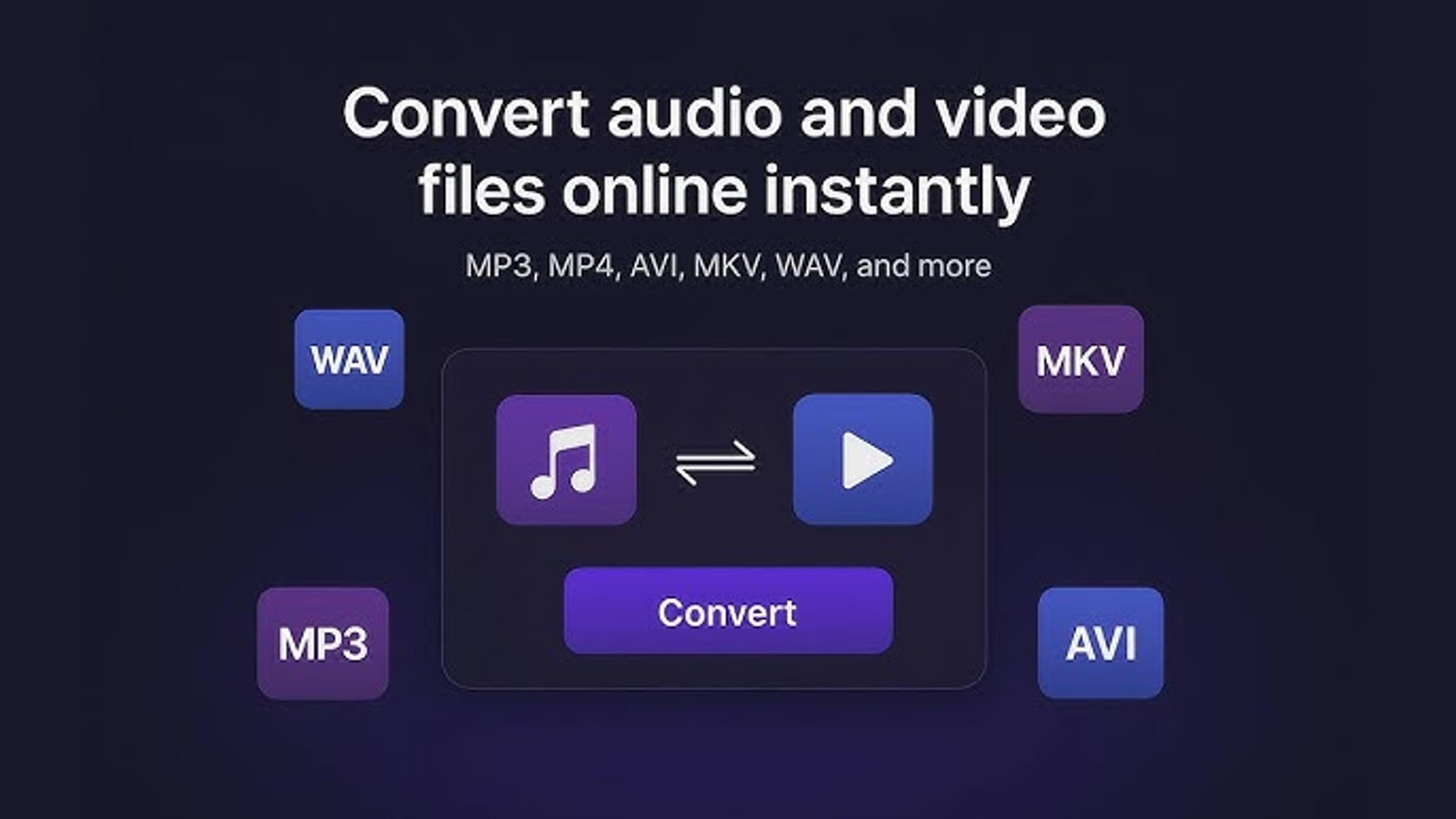When your Element TV screen turns white, it might signal a problem. A white screen usually means something isn't working as it should. There could be several reasons for this issue.
It might be due to a loose connection between the TV and its components, or it could be a sign of a malfunctioning internal part. Sometimes, the problem may lie with the TV's settings or software.
Whatever the cause, seeing a white screen can be frustrating. Troubleshooting the issue may require some investigation or technical expertise.
If you need help with what to do, it's best to seek assistance from a professional or refer to the TV's user manual for guidance.
What Causes a White Screen on Element TVs?
A white screen on an Element TV can happen due to various reasons. Here's a step-by-step explanation:
Loose Connections: Check if all Element TV cables are firmly plugged in. Sometimes, loose connections can lead to a white screen.
Faulty HDMI Cable: If you're using an HDMI cable, try replacing it with a new one to see if the issue persists. Faulty wires can cause display problems.
Software Glitch: Sometimes, the TV's software might encounter issues, resulting in a white screen. Try resetting your Element TV to factory settings to see if that resolves the problem.
Internal Component Malfunction: In some cases, the white screen might be caused by a malfunctioning internal component within the TV. This could require professional repair or replacement.
By systematically checking these potential causes, you can identify why your Element TV screen is displaying white and take appropriate action to resolve the issue.

Identifying Backlight or LED Problems
When your TV screen is white, it's essential to rule out problems with the lights or LEDs. A light source called the backlight shines on the TV screen and lets you see colors and pictures.
LED stands for light-emitting diodes, used to make light in modern TVs. If the backlight or LEDs don't work right, the screen might be white or have other problems.
To find these issues, carefully look at the TV screen's sides and corners for dark spots or uneven lighting. If you see any strange things, it could mean a problem with the LEDs or lights.
Talking to a professional technician can help you figure out what's wrong and fix it so your TV works properly again.
Check Input Source and Cable Connections
When your TV screen shows a white display, checking the input source and cable connections is essential. Here's a simple guide:
Input Source: Make sure the correct input source is selected on your TV. Use the remote control to switch between HDMI, AV, or other inputs, depending on your setup.
Cable Connections: Ensure all cables connecting your devices to the TV are securely plugged in. Check both ends of the cables for a snug fit. Loose connections can cause display issues, including a white screen.
Inspecting Cables for Damage
When dealing with a white screen on your TV, inspecting the cables for any signs of damage is essential. First, look at the wires connecting your TV to DVD players, cable boxes, and game systems.
Look for any visible wear, fraying, or breaks along the length of the cables. Sometimes, damage to the wires can interfere with the transmission of signals, resulting in display issues such as a white screen.
If you see any damage, try changing the damaged cables with new ones to see if that fixes the issue. Ensuring your wires are in good shape can help keep your connection strong and might even fix the problem with your TV's white screen.
Checking for Loose Ribbon Cables
When troubleshooting a white screen on your TV, checking for loose ribbon cables is essential. These cables are thin and flat, often inside the TV, connecting various components like the screen and the circuit board.
To inspect them, you should open the back panel of your TV carefully. Look for any ribbon cables that appear disconnected or not securely attached to their connectors.
Loose ribbon cables can disrupt the flow of data and signals within the TV, leading to display issues such as a white screen. If you find flexible cables, gently reconnect them to their respective connectors, ensuring a snug fit.
Examining the T-Con Board
Examining the T-Con board is crucial when troubleshooting a white screen on your TV. The T-Con board, short for Timing Control board, is responsible for processing and distributing images to the screen.
To inspect it, you should open the back panel of your TV carefully. Look for any visible signs of damage, such as burnt components or loose connections. Sometimes, issues with the T-Con board can cause display problems like a white screen.

If you notice any issues, consult a technician for further diagnosis and repair. Addressing concerns with the T-Con board can help restore proper functionality to your TV and resolve the problem of the white screen.
Ruling Out HDMI Issues
When troubleshooting a white screen on your TV, it's essential to rule out HDMI issues. HDMI stands for High-Definition Multimedia Interface and is the cable commonly used to connect external devices like cable boxes, gaming consoles, or DVD players to your TV.
First, ensure the HDMI cable is firmly connected between the TV and the other device. Make sure the wire doesn't have any damage or wear that you can see.
Try using a different HDMI port on your TV or testing the device with another HDMI cable. Sometimes, faulty HDMI connections or cables can cause display problems, including a white screen.
Troubleshooting a White Screen on Your Element TV
- Troubleshooting a white screen on your Element TV is essential to identify the problem.
- Start by checking essential factors such as cable connections and input sources.
- Ensure cables are securely plugged in and the correct input source is selected.
- If basic checks don't resolve the issue, inspect the TV's internal components, such as the T-Con board, backlight, or LED, for visible damage or loose connections.
- Consider resetting the TV to its original settings as a troubleshooting step.
- If you cannot fix the issue on your own, it may be necessary to seek assistance from a professional technician.
- A technician can diagnose the problem accurately and recommend the most appropriate solution.
- By following a systematic troubleshooting approach, you can determine the cause of the white screen on your Element TV and take the necessary steps to resolve it.
Summary
Seeing a white screen on your Element TV can be scary, but these steps can help you figure out what's wrong and fix it. Finding possible reasons is significant.
You can check the cable connections and internal parts like the T-Con board and backlight. A systematic approach to the issue can help fix it, whether it's a loose link, software bug, or broken part.
For more complicated problems, you should talk to a skilled technician. To ensure you've fully troubleshooted, rule out HDMI issues and look for damage in ribbon cords.
Frequently Asked Questions
About Hamza Liaqat
Hamza Liaqat, our tech maestro, is a software engineer with a passion for cutting-edge technologies and experience of more than 7 years in tech industry. As the founder of DifferentDaily.com, he navigates the tech frontier, unraveling AI, Blockchain, and Web3 intricacies. Hamza's troubleshooting finesse and commitment to practical solutions make him your go-to guide for all things tech. Welcome to innovation, curated by Hamza Liaqat.