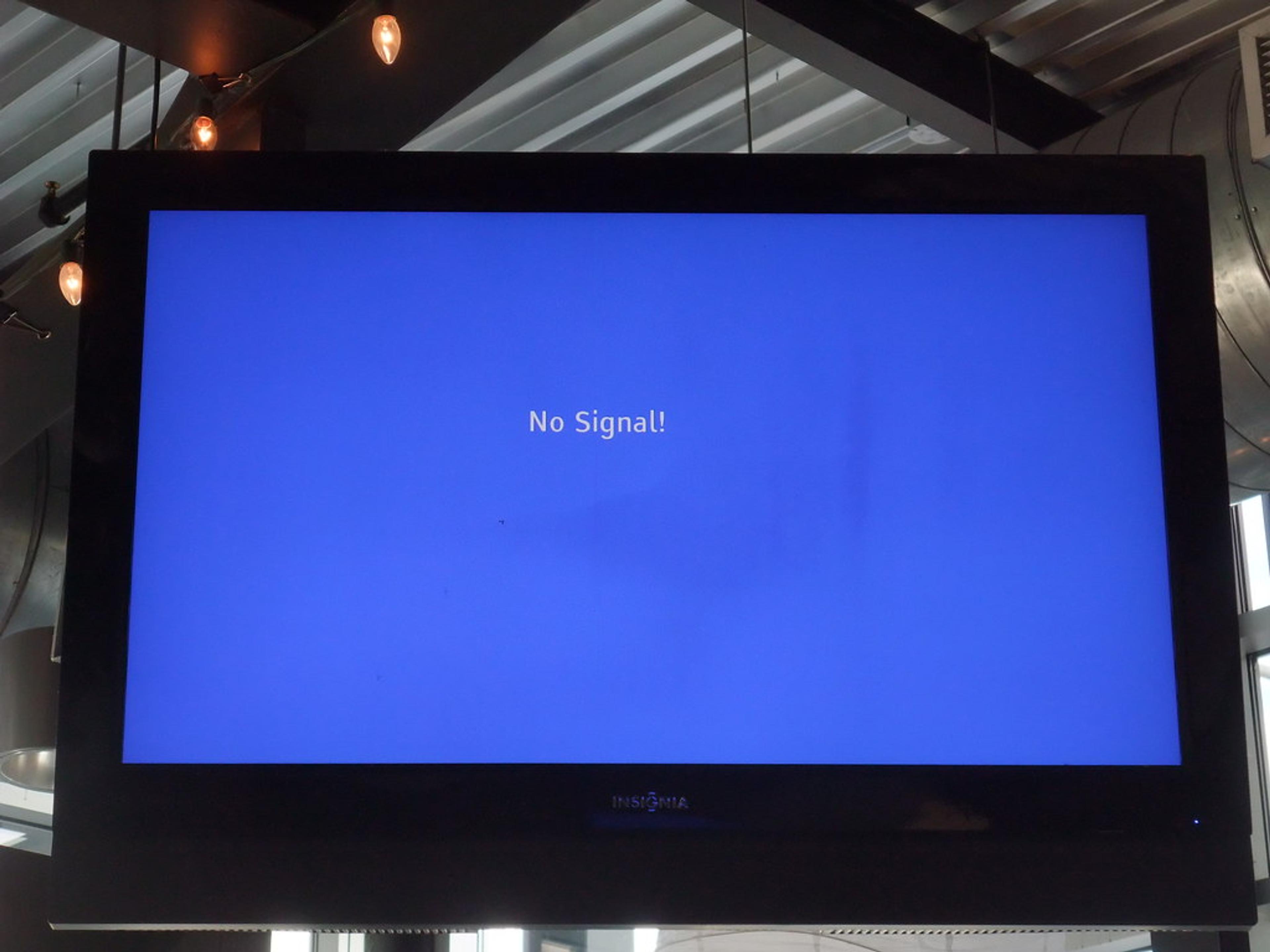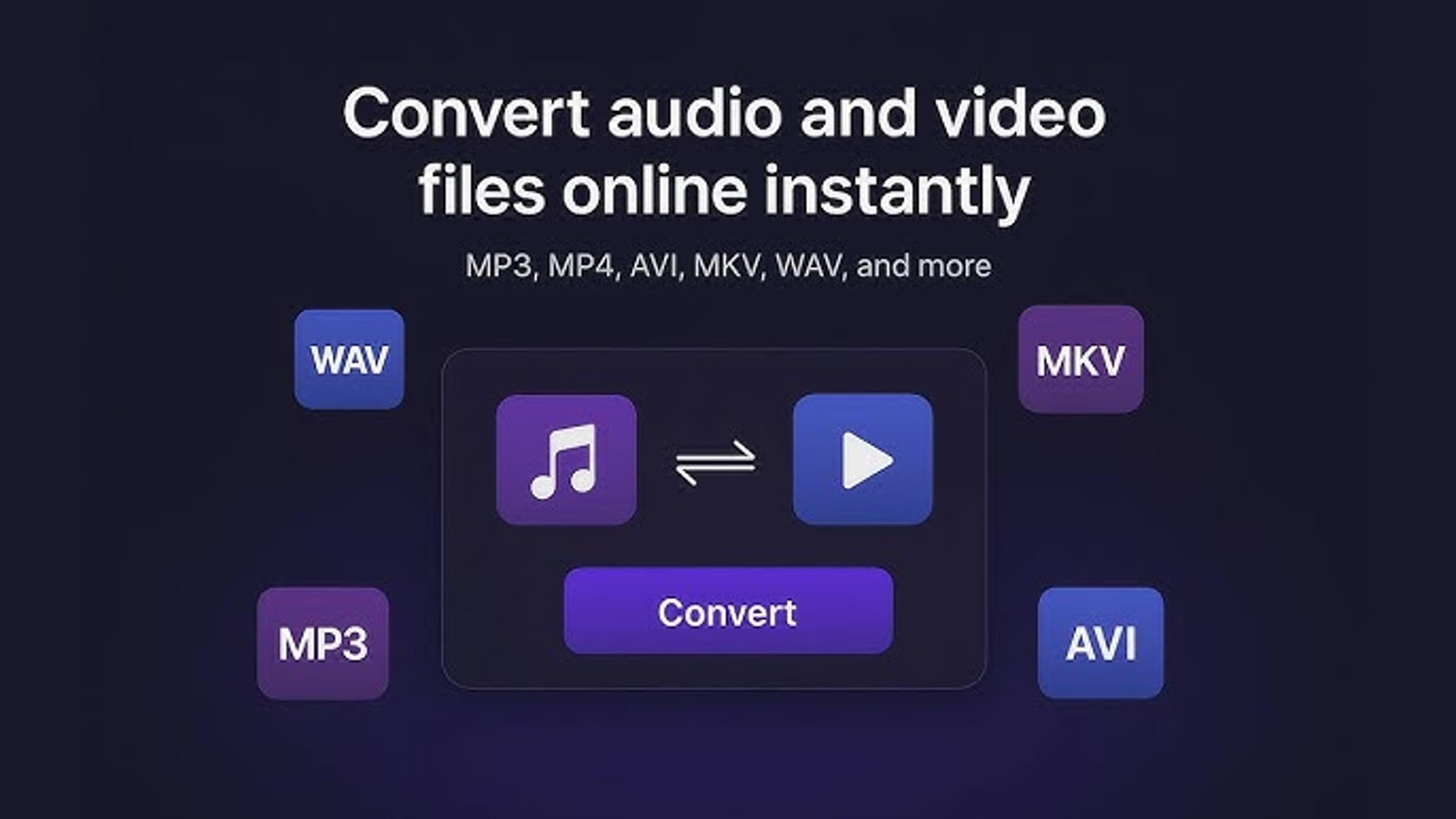We sometimes find that when we turn on our Element TV, the screen is blue instead of what we expect to see. When we're excited to watch something, this can be annoying and hard to understand.
Several things could cause the blue color on your Element TV screen. There may be a problem with the link between the TV and the device it's getting a signal from, or there may be a problem with the TV's settings or hardware.
No matter the reason, you need to know that fixing TV problems like this can take some time and patience.
Causes of a Blue Screen on Element TVs
When your Element TV screen turns blue instead of showing what you expect, it can be due to several reasons.
One common cause is a problem with the connection between your TV and the device it's supposed to be receiving a signal from, like a cable box or game console.

Sometimes, issues with the HDMI cable or the input settings can result in a blue screen. It's also possible for the screen to look blue if there's a problem with the TV's hardware or software.
To fix the problem, you can check the connections, switch to a different HDMI line, or change the input settings. If these steps don't help, you might need help from a tech person.
Checking Your Input Source Settings
If you're seeing a blue screen on your Element TV, one crucial step is to check your input source settings. Here's how:
Locate the Input Button: Look for the "Input" or "Source" button on your Element TV remote. It's usually labeled as such.
Press the Input Button: Press the Input button to access the input source menu.
Select the Correct Input Source: Use the arrow keys on your remote to navigate the input sources. Look for the source where your device is connected, such as HDMI1, HDMI2, AV, or component.
Confirm the Selection: Once you've highlighted the correct input source, press the "Enter" or "OK" button on your remote to confirm the selection.
Check for Display: After selecting the correct input source, see if your device's content appears on the screen. If you need help, you should troubleshoot further or check your device's connections.
Troubleshooting HDMI Connection
If you're experiencing issues with your HDMI connection on your Element TV, troubleshooting the problem can help resolve it.
Begin by ensuring that both ends of the HDMI cable are securely plugged into your TV and the device you're connecting to, like a cable box or game console.

A connection that needs to be fixed can sometimes mess up the image. After that, use a different HDMI cable to ensure the problem isn't with the connection itself.
Additionally, ensure that your Element TV is set to the correct input source for your HDMI port. If you need more than these steps to solve the problem, you should check if any software updates are available for your TV or seek assistance from technical support.
Fixing Faulty Cables and Looe Connections
If your Element TV isn't showing what it should, faulty cables or loose connections might be the culprits.
Start by checking both ends of your HDMI cable to ensure they're plugged in firmly to your TV and the device you're connecting, like a game console or cable box. Sometimes, a connection might look okay but still be loose.
If you suspect the HDMI cable might be faulty, try a different one. It's common for wires to wear out over time, leading to issues with pictures or sound.
Choose the correct input source when you connect your Element TV to an HDMI port. This ensures that the TV knows where to look for the signal.
You might resolve the issue by fixing faulty cables, tightening loose connections, and getting your TV working as expected again.
Testing for a Damaged Screen or Panel
If you're experiencing issues with your Element TV screen, such as strange lines, discoloration, or a completely blue screen, it could be a sign of a damaged screen or panel. Here's how to test for it:
Inspect the Screen: Carefully examine the TV screen for any visible cracks, scratches, or physical damage. Sometimes, these damages can cause issues with the display.
Check for Dead Pixels: Look closely at the screen to see if any pixels appear black or stuck in one color. Dead or stuck pixels can indicate screen damage.
Test Different Inputs: Try connecting different devices to your TV and see if the issue persists across all inputs. If the problem only occurs with specific inputs, it might not be a screen issue but a problem with the device or connection.
Contact technical support if you suspect a damaged screen or panel.
Identifying Software and Firmware Issues
When you encounter problems with your Element TV, like freezing, slow performance, or unusual behavior, it could be due to software or firmware issues. Here's how to identify them:
First, check if your TV has the latest software updates. Navigate to the settings menu on your Element TV and look for an option like "Software Update" or "Firmware Update." If updates are available, follow the on-screen instructions to install them.
If the issue persists after updating the software, consider resetting your TV to its factory settings. This can often resolve software-related problems by restoring the TV to its original state. Remember that resetting your TV will erase any customized settings or preferences, so back up any critical data before proceeding.
If you're still experiencing problems, contacting Element TV customer support for further assistance may be necessary. They can help you figure out and fix software or code problems unique to your TV model.
Ruling Out Problems With Picture Settings
If you're experiencing issues with the picture quality on your Element TV, it's essential to check and adjust the picture settings to ensure optimal viewing. Here's how to rule out problems with picture settings:
Begin by accessing the TV's menu using the remote control. Look for options related to picture settings, including brightness, contrast, color, and sharpness. Reset these settings to their default values and observe if the issue persists.
Next, try adjusting each picture setting individually to see if it improves the picture quality. For example, increasing the brightness might help if the image appears too dark.
Additionally, consider changing the picture mode to a different setting, such as "Standard," "Movie," or "Vivid," to see if it makes a difference.
By experimenting with the picture settings, you can improve the overall image quality on your Element TV.
In Last Thought
Trying to figure out what's wrong with your Element TV can be scary, but many problems can be fixed with patience and the correct method.
The steps above can help you figure out what's wrong and fix it, whether it's a blue screen, an HDMI connection problem, broken screens, faulty cords, or software bugs.
Remember to start with the most straightforward solutions, like checking the connections and changing the settings, before going on to more difficult ones. If you need help figuring out how to fix the problem, feel free to ask for help from expert support.
Frequently Asked Questions
About Hamza Liaqat
Hamza Liaqat, our tech maestro, is a software engineer with a passion for cutting-edge technologies and experience of more than 7 years in tech industry. As the founder of DifferentDaily.com, he navigates the tech frontier, unraveling AI, Blockchain, and Web3 intricacies. Hamza's troubleshooting finesse and commitment to practical solutions make him your go-to guide for all things tech. Welcome to innovation, curated by Hamza Liaqat.