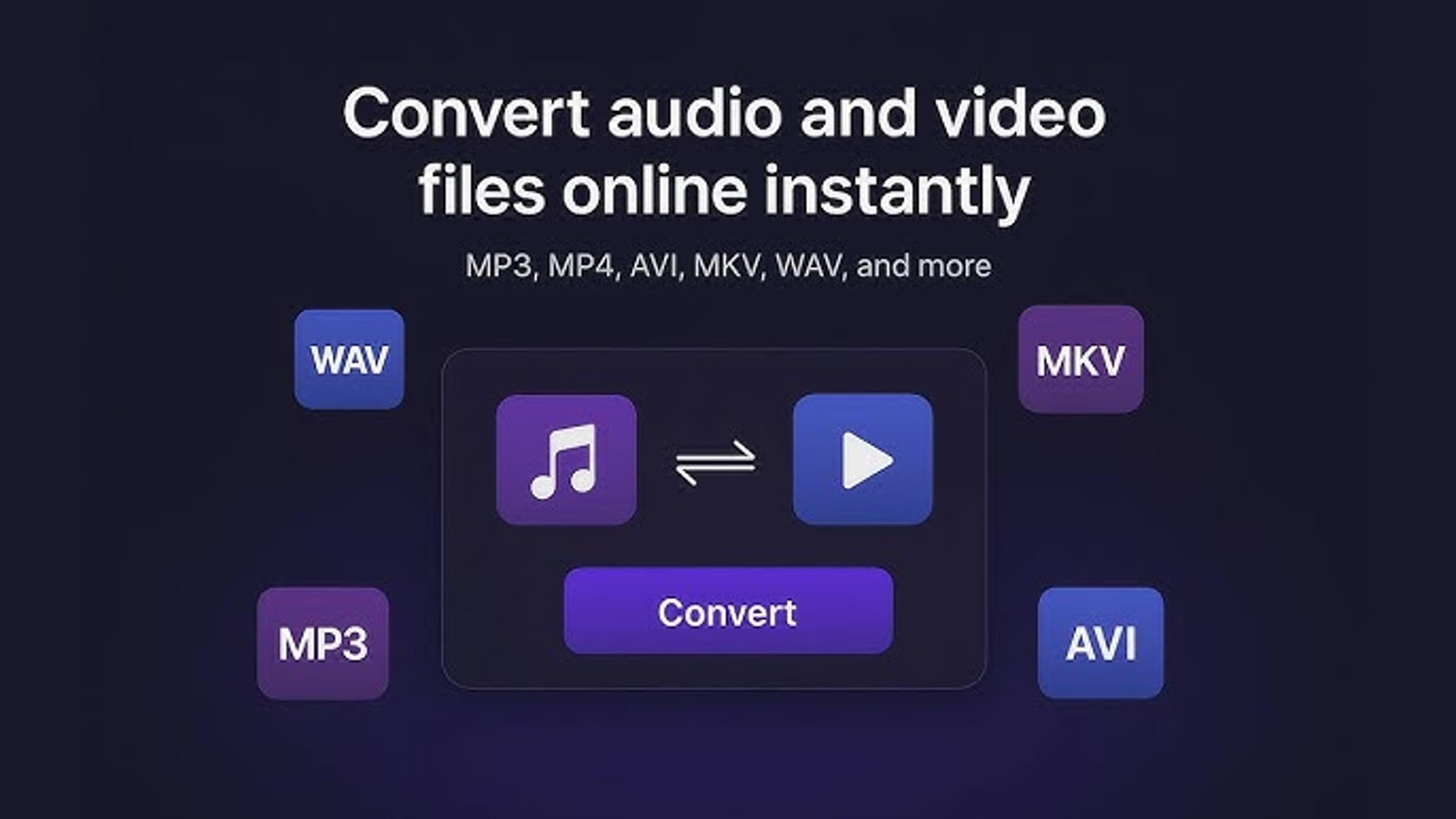Sometimes, when you're using your LG TV, you might see a message that says "invalid format." This means that the TV needs help to understand the signal it receives.
It could be because the signal is in a format that the TV doesn't support or it's not configured correctly.
There are different reasons why this might happen. It could be due to the connection between the TV and the device sending the signal, like a console or a cable box. Or it could be because the settings on the TV need to be adjusted.
What Does "Invalid Format" Mean on an LG TV?
When you see the "Invalid Format" message on your LG TV, the TV cannot understand or display the incoming signal correctly. This could happen for a few reasons.
First, the signal sent to the TV is in a format the TV doesn't support. For instance, if the signal is too high-resolution or in an uncommon format, the TV may need help to display it correctly.
The issue could be the connection between your TV and the device sending the signal, like a cable box, gaming console, or DVD player.
If the connection isn't secure or there's a cable problem, the TV won't receive the signal correctly, resulting in the "Invalid Format" message.
Common Causes of the "Invalid Format" Message
When your LG TV shows the "Invalid Format" message, it's usually for a few common reasons. Here's a step-by-step breakdown of the common causes of the "Invalid Format" message on your LG TV:
Signal Format Incompatibility: The TV might display this message if the incoming signal is in a format it doesn't support. This could be due to the signal's resolution or format not being compatible with the TV.
Connection Issues: Check the cables and connections between your TV and the signal sending (e.g., cable box, gaming console). Make sure the wires are correctly plugged in and not broken. If there's a loose connection or a damaged cable, the TV won't receive the signal correctly, resulting in an error message.
Mismatched Settings: Verify that the settings on your TV and the device sending the signal are compatible. Suppose the TV is set to receive a high-definition signal, but the device is sending a standard-definition signal. Then, it might not work with other programs and show the "Invalid Format" message.
Software/Firmware Problems: Sometimes, software or firmware issues within the TV or the device sending the signal can lead to this message. Ensure both devices have the most recent software and hardware to keep them from not working together.

Checking Your Input Source Settings
To check your input source settings on your LG TV:
- Press your remote control's "Input" or "Source" button. This will display a list of available input sources, such as HDMI, cable, or antenna.
- Use the arrow keys on your remote to select the desired input source, then press "OK" or "Enter" to confirm your selection.
- Ensure the input source matches your desired device, like a DVD player, cable box, or game system. If you still see the "Invalid Format" message, double-check the connection between your TV and the signal device, ensuring the cables are securely plugged in and not damaged.
Adjusting the input source settings can often resolve compatibility issues and help you enjoy your LG TV without interruptions.
HDCP (High-Bandwidth Digital Content Protection) Issues
HDCP, "High-Bandwidth Digital Content Protection," can sometimes cause your entertainment system to fail. This technology keeps digital material from being copied without your permission as it moves between devices like your TV, Blu-ray player, gaming console, and streaming device.
If your TV shows an "Invalid Format" message, HDCP could be to blame. This could happen if there is a problem with the version of HDCP that your TV supports not working with the one your device needs.
To fix this, ensure your devices are HDCP compliant and their software is current. Also, use high-quality HDMI cables. If the problem doesn't go away, you can call the manufacturer for more help.
Trying a Different HDMI Cable
If you're experiencing issues like the "Invalid Format" message on your TV, trying a different HDMI cable might help.
HDMI cables connect your devices, like gaming consoles or cable boxes, to your TV's ports (usually labeled HDMI Port 1, HDMI Port 2, or HDMI Port 3).

HDMI Port 1:HDMI Port 1 is one of the input connections on your TV where you can plug in devices like gaming consoles, cable boxes, or Blu-ray players using HDMI cables. It's labeled HDMI 1 and is typically used as your primary device or source.
HDMI Port 2: One of your TV's input ports is HDMI Port 2, which lets you connect things like game systems, Blu-ray players, or streaming devices using an HDMI cable. It's labeled as HDMI Port 2 on your TV and allows you to switch between different sources for viewing quickly.
HDMI Port 3: HDMI Port 3 is one of the ports on your TV where you can connect devices like gaming consoles, Blu-ray players, or streaming devices using HDMI cables. Each port is labeled, and HDMI Port 3 is the third port available for your connections.
Checking for Firmware Updates
Checking for firmware updates is like giving your devices a software check-up to see if any new updates are available. Firmware is the software that helps your devices, like your TV or gaming console, work properly.
Sometimes, manufacturers release updates to fix bugs, improve performance, or add new features. To check if your TV has new software, open the settings menu and look for "System" or "Software Update."
Follow the instructions to search for updates and install them if available. Keeping your firmware up-to-date can help ensure that your devices run smoothly and may even fix issues like the "Invalid Format" message on your TV.
Putting your LG TV through a factory reset
Putting your LG TV through a factory reset is like giving it a fresh start. It erases all your settings and changes, returning the TV to its original state when you first bought it.
This could help if you're getting errors like "Invalid Format" and have tried other ways to fix them but haven't been successful.
To perform a factory reset, you'll usually need to go into the settings menu of your TV and look for an option like "System" or "Reset."
When asked to confirm the reset, do what it says and be aware that it will erase all your customized settings, so you'll need to set them up again afterward.
In Last Thought
Getting the "Invalid Format" sign on your LG TV can be annoying, but you can usually fix it by following some steps.
The problem can be set in several ways, such as by checking the input sources, using different HDMI cords, and ensuring the firmware is up to date.
Remember that each step allows you to find and fix the root cause of the signal or link problem or firmware incompatibility.
You can get a smooth viewing back on your LG TV by figuring out what might be causing the problem and taking steps to fix it.
Frequently Asked Questions
About Hamza Liaqat
Hamza Liaqat, our tech maestro, is a software engineer with a passion for cutting-edge technologies and experience of more than 7 years in tech industry. As the founder of DifferentDaily.com, he navigates the tech frontier, unraveling AI, Blockchain, and Web3 intricacies. Hamza's troubleshooting finesse and commitment to practical solutions make him your go-to guide for all things tech. Welcome to innovation, curated by Hamza Liaqat.