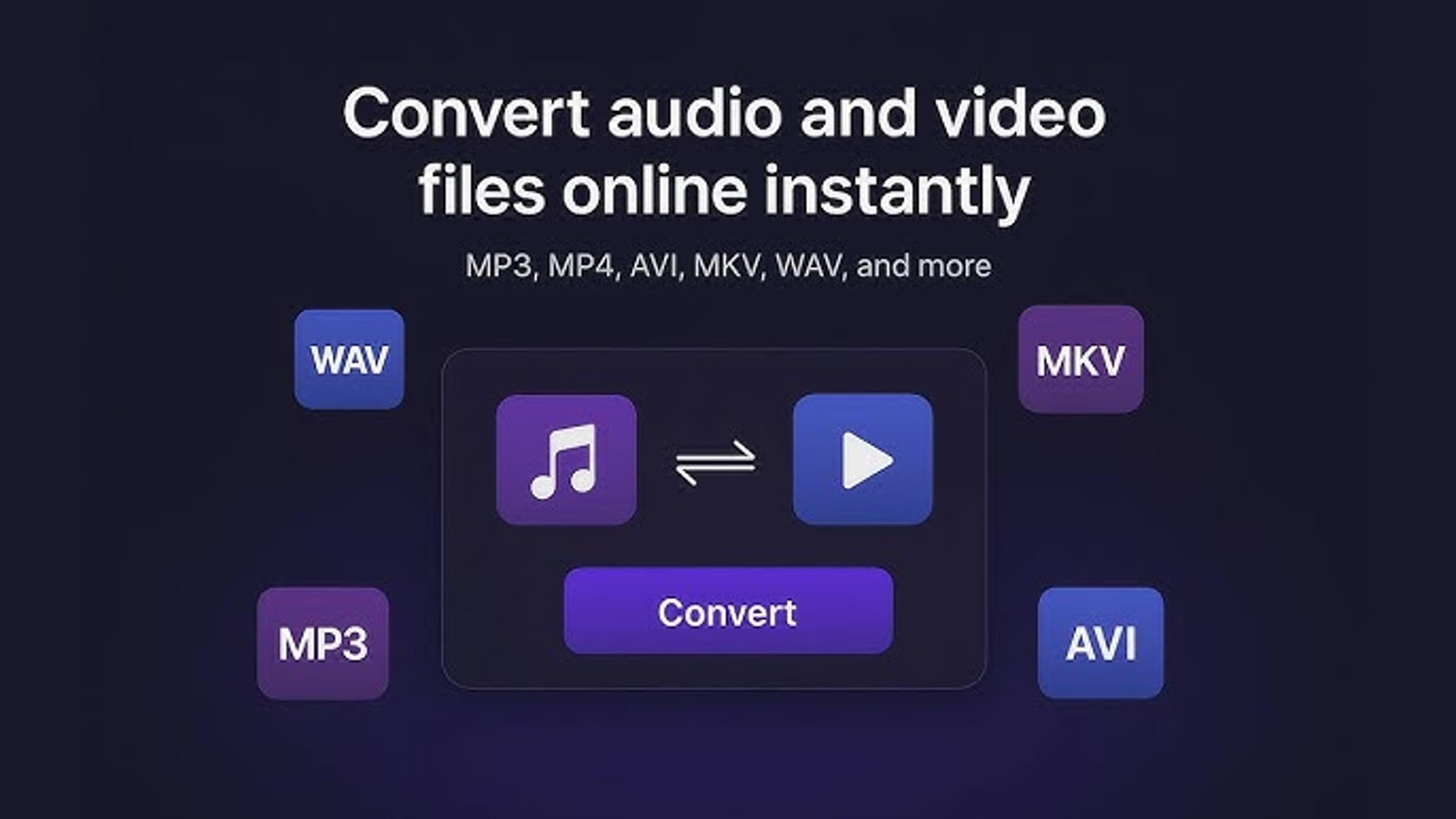Is your LG TV stuck and won't do what you ask? Electronics like computers and smartphones can freeze up from time to time. If your LG TV stops, you can fix it.
Most of the time, restarting the TV will fix the problem and get it working again. Remember that taking the right steps is important so you don't make the problems with your TV worse.
Identifying a Frozen LG TV: Recognizing the Signs
Is your LG TV not responding to your remote or buttons? It might be frozen. Recognizing when your LG TV is frozen is the first step to fixing the issue. Here are some signs to look out for:
Unresponsiveness: When you press the buttons on your remote or the TV itself, and nothing happens, it could mean your LG TV is frozen.
Stuck on One Screen: If your TV is stuck on a single screen and doesn't move, it's a sign of freezing. This could be a menu screen, input selection, or even a black screen.
No Audio or Video Changes: You may notice that despite pressing buttons to change the volume, channels, or inputs, there's no change in audio or video. This indicates a frozen state.
Lack of Menu Navigation: Trying to navigate the menu options using your remote or the TV's buttons with no response suggests that your LG TV might be frozen.
No Response to Power Button: Pressing the power button on your LG TV or remote and seeing no reaction from the device indicates a potential freeze.

Quick Fixes: Soft Reset Procedure for Minor Glitches
Sometimes, your LG TV might malfunction due to minor glitches, but don't worry! You can often fix these issues with a soft reset. Here's how to do it step-by-step:
Turn Off Your TV: Using either your remote control or the power button on the TV itself, switch off your LG TV. Make sure it's entirely powered down.
Unplug the Power Cord: Once your TV is off, locate the power cord connected to the back of the TV. Gently unplug it from the power outlet or surge protector.
Wait for a Few Minutes. Give your TV a little break. Wait for about 1-2 minutes before proceeding. This time allows any residual power to dissipate and clears out temporary glitches.
Plug In the Power Cord Again: Securely plug the power cord into the power outlet or surge protector after waiting.
Turn On Your TV: Press the power button or use the remote control to power it back on. Wait for a few moments to see if the issue has been resolved.
Test Functionality: Once your LG TV has restarted, check if the problem persists. Try changing channels, adjusting volume, or navigating through menus to ensure everything works correctly.
By performing a soft reset, you're giving your LG TV a chance to refresh and resolve minor issues that may have caused it to freeze or glitch.
Remote Control Solutions: Using Your TV Remote for Resets
Your TV remote can be a handy tool for resolving issues with your LG TV. If your TV freezes or acts up, you can often use the remote to perform a reset. How to do it: First, find the button on your remote that says "Power."
Hold this button down for five to ten seconds. Be patient as you hold the button down. After a few seconds, you may notice your TV turning off and turning back on.
This indicates that the reset process is underway. Once your TV restarts, check to see if the problem has been resolved. This simple remote-controlled reset can often clear out temporary glitches and restore your TV's functionality.
Alternative Methods: Manual Reset Options
Manual reset options can be effective when dealing with a frozen LG TV or persistent issues. One method involves locating the physical power button on your TV set. Hold this button down for 10 to 15 seconds.
During this time, your TV may turn off and back on again, indicating that the reset process is in progress. Another manual reset option involves accessing the settings menu on your TV.
Navigate to your remote control settings and look for the "Reset" or "Factory Reset" option. Do what it says on the screen to start the reset process.
Remember that a manual reset will restore your TV to its original factory settings, so ensure you're prepared for any data loss or setup adjustments.
Addressing Persistent Issues: Performing a Hard Reset
A hard reset often solves persistent issues plaguing your LG TV. Performing a hard reset involves restoring your TV to its original factory settings and wiping out any stored data or customized settings. To initiate a hard reset, locate the physical power button on your TV and press it for 15-20 seconds.
This action typically forces the TV to power off and then restart, signaling the reset process. Alternatively, you can access the settings menu using your remote control, navigate to the "Reset" or "Factory Reset" option, and confirm your choice to proceed with the reset.
Remember to back up any critical data or settings before initiating a hard reset, as it will erase all existing information. After the hard reset, monitor your TV to see if the persistent issues have been resolved.

Factory Reset: Returning LG TV to Default Settings
A factory reset is like giving your LG TV a fresh start by returning it to its default settings. It's helpful when your TV has serious issues or you want to erase all customized settings. To perform a factory reset:
- Find the settings menu on your TV using the remote control.
- Look for the "Reset" or "Factory Reset" button in the settings. Once you select it, you'll likely be asked to confirm your choice.
- If you do a factory reset, all your saved info, preferences, and apps will be erased.
After confirming, your TV will restart and return to its original state, just like when you first bought it. Remember to set up your TV preferences and reinstall any apps or connections after the reset.
Online Troubleshooting: Leveraging LG Support Resources
If you're having problems with your LG TV that you can't fix alone, LG's online support tools can be helpful. Here's a step-by-step explanation of how to leverage LG support resources online:
Visit LG's Official Website: Start by opening your web browser and navigating to LG's official website—first, type "LG" into the search bar. Then, click on the link that leads to the main LG page.
Go to the Support Section: Find the "Support" or "Support & Downloads" area on the LG website. This part of the site is usually near the top menu bar or at the bottom of the home page. Click on it to access LG's support resources.
Explore Troubleshooting Guides and FAQs: Within the support section, you'll find various resources such as troubleshooting guides, FAQs (Frequently Asked Questions), and user manuals. These resources are designed to help users resolve common issues with LG products, including TVs.
Find Information Relevant to Your TV Model: Look for information specific to your LG TV model. You should enter the model number of your TV or pick the right product category to get to the right tools.
Read and Follow the Instructions: Once you've found the troubleshooting guides or FAQs related to your TV model, carefully read through the instructions provided. Follow the step-by-step guidance to troubleshoot and resolve the issue you're experiencing with your TV.
Contact LG Customer Support if Needed: If you cannot resolve the issue using the online resources, consider contacting LG's customer support for further assistance.
Conclusion
Troubleshooting and fixing issues with your LG TV doesn't have to be overwhelming. By understanding the signs of a frozen TV and exploring various reset options, you can often restore functionality to your device.
From soft resets to manual and hard resets, there are steps you can take to address minor glitches or persistent issues effectively.
Additionally, leveraging LG's online support resources provides valuable guidance and assistance, enabling you to navigate through troubleshooting steps easily.
Frequently Asked Questions
About Hamza Liaqat
Hamza Liaqat, our tech maestro, is a software engineer with a passion for cutting-edge technologies and experience of more than 7 years in tech industry. As the founder of DifferentDaily.com, he navigates the tech frontier, unraveling AI, Blockchain, and Web3 intricacies. Hamza's troubleshooting finesse and commitment to practical solutions make him your go-to guide for all things tech. Welcome to innovation, curated by Hamza Liaqat.