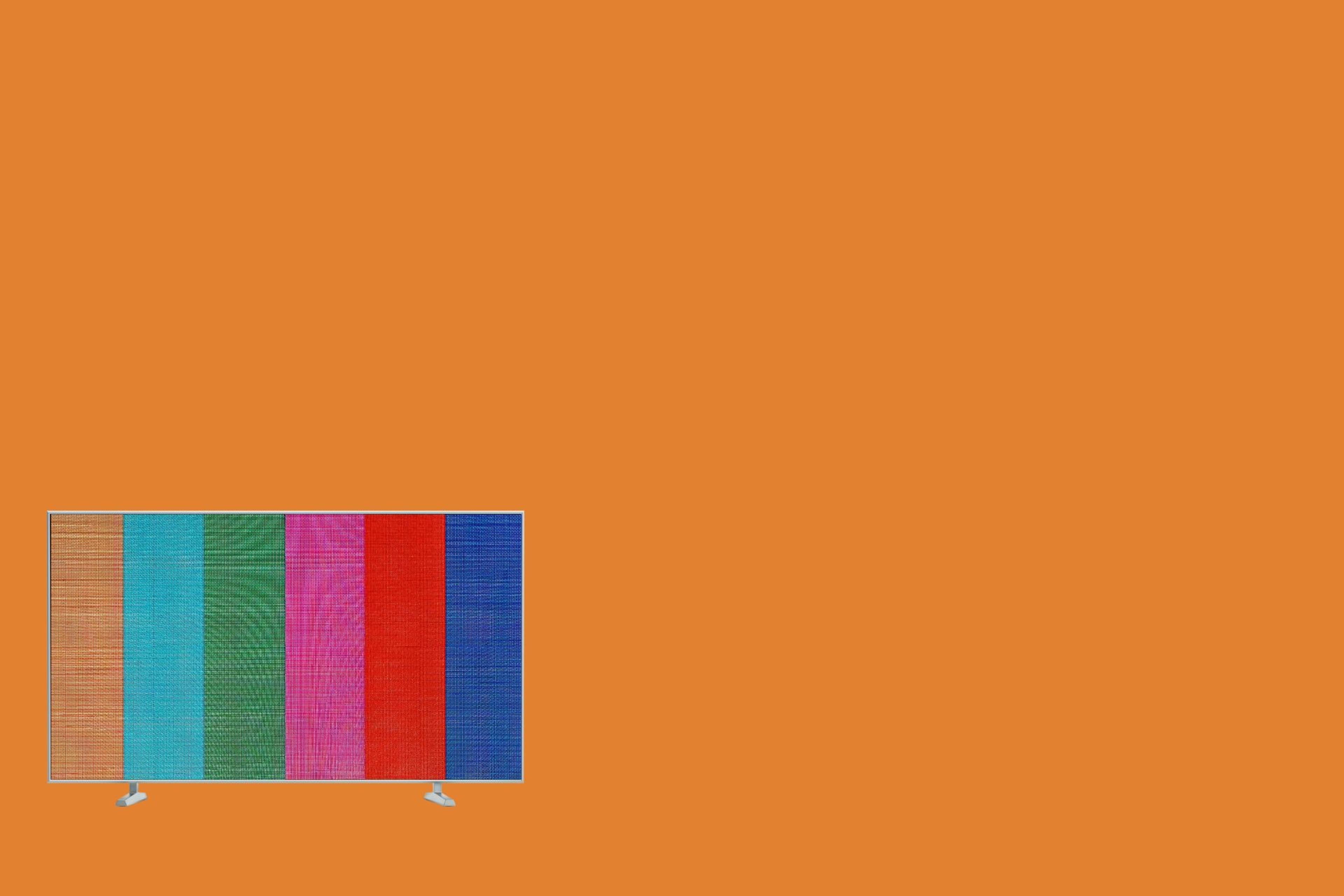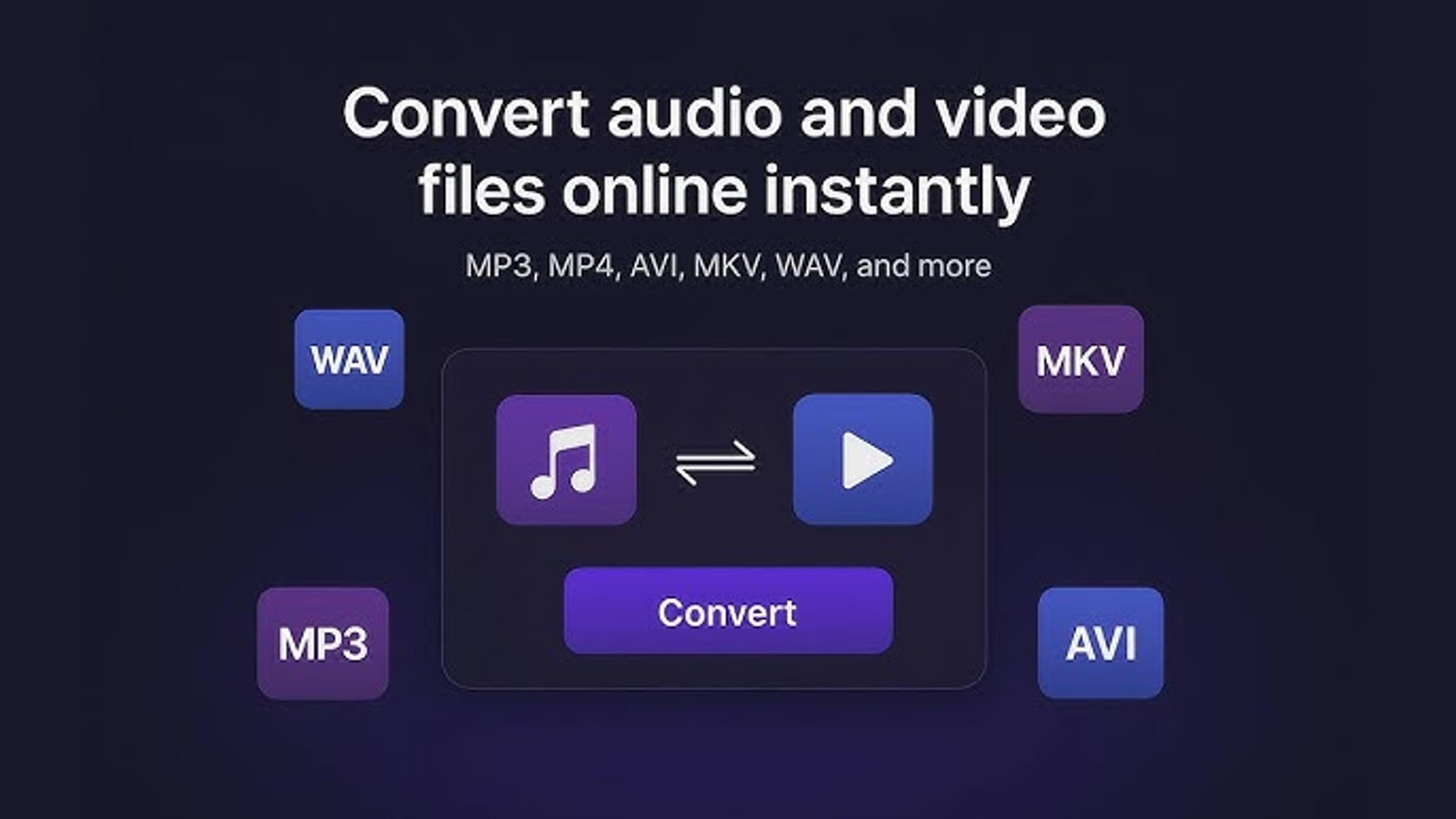It can be annoying when your Element TV has colour problems, but fixing them is usually simple. This guide will look at effective ways to improve colour differences to make images bright and clear.
Suppose your Element TV has oversaturation, faded tones, or other color-related issues.
In that case, the steps below will help you fix and calibrate it to enjoy a perfect watching experience again. Learn the easy but effective ways to fix colour issues and get the most out of your Element TV screen potential.
Why has my TV Colour changed?
A sudden change in TV colour can be attributed to various factors. One common cause is incorrect picture settings, where an accidental adjustment or a glitch alters the colour balance.
Additionally, faulty HDMI cables or loose connections may disrupt the transmission of colour information, leading to visual anomalies. Changes in ambient lighting conditions can also impact perceived Colour.
Sometimes, a malfunctioning graphics card or display hardware within the TV may be responsible. Software glitches, outdated firmware, or even electronic interference can contribute to unexpected colour shifts.
Identifying the root cause involves inspecting settings, checking connections, and, if necessary, consulting the TV's user manual for troubleshooting guidance. By understanding these potential triggers, users can address and rectify the issue, restoring the TV's Colour to its intended vibrancy and accuracy.
Common Color Issues on Element TVs
By systematically addressing these common colour issues, Element TV users can troubleshoot and rectify discrepancies, ensuring a vibrant and accurate display for an enhanced viewing experience.

Incorrect Picture Settings
Element TVs may experience colour issues due to misconfigured picture settings. Check and adjust the TV menu's colour, brightness, and contrast settings to ensure accurate visuals.
Loose or Faulty HDMI Connections
A common culprit for colour discrepancies is loose or defective HDMI cables. Ensure all connections are secure, and consider replacing cables if necessary to maintain optimal colour transmission.
Ambient Lighting Impact
Changes in ambient lighting can affect how colours appear on the screen. Consider adjusting the TV settings or the room lighting to minimize the impact on colour perception.
Outdated Firmware or Software Glitches
Element TVs may experience colour issues due to outdated firmware or software glitches. Regularly check for firmware updates and perform necessary software troubleshooting to ensure optimal performance.
Electronic Interference
External electronic devices or interference from nearby equipment can disrupt colour signals. Identify and eliminate potential sources of interference to maintain accurate colour representation.
Hardware Malfunction
In rare cases, malfunctioning the TV's graphics card or display hardware may cause colour abnormalities. Consult the user manual for guidance on identifying and addressing hardware issues.
How to Fix all these Issues
Resolving colour issues on your Element TV involves systematically identifying and addressing the underlying causes. Here's a comprehensive guide on how to fix common colour problems:
Check Settings
Go to the menu on your Element TV and find the picture settings. Ensure the Colour, brightness, contrast, and sharpness choices are correct. For suggested settings, use the TV's built-in tools for tuning or look at the user guide.
Inspect HDMI Connections
Examine all HDMI connections between your Element TV and external devices. Ensure cables are securely plugged in, and consider replacing any damaged or faulty HDMI cables. A secure connection is crucial for accurate colour transmission.
Adjust Ambient Lighting
Check out the lighting in the area where you'll be watching. Changing the lights can change how colours are seen. Change the lighting in the room or the TV's settings to reduce glare and improve colour clarity.
Update Firmware and Software
Regularly check for firmware updates on your Element TV. Outdated software can contribute to colour issues. Follow the manufacturer's instructions to update firmware and troubleshoot any software glitches by restarting the TV or performing a factory reset if necessary.
Eliminate Electronic Interference
Identify and relocate electronic devices that may be causing interference with your Element TV. Common culprits include cordless phones, Wi-Fi routers, and other electronic equipment. Creating separation between these devices can help reduce interference.
Inspect for Hardware Malfunctions
If all else fails, consider inspecting your Element TV for hardware malfunctions. Check the TV's graphics card and display hardware for any signs of damage or malfunction. Consult the user manual or contact Element's customer support for guidance on addressing hardware issues.
Perform Color Calibration
Utilize the TV's built-in colour calibration tools or external calibration devices to fine-tune colour settings. This ensures accurate colour reproduction based on your preferences and viewing conditions.
Consult Professional Help
If colour issues persist or you suspect a more complex problem, seek professional assistance. Contact Element's customer support or consult with a qualified technician to diagnose and address any underlying hardware issues.
Inspecting HDMI Connections
Inspecting HDMI connections is crucial in troubleshooting colour issues on your Element TV. Examine all HDMI cables connecting the TV to external devices such as gaming consoles, Blu-ray players, or streaming devices. Ensure each cable is securely plugged into the TV and the external device.
Look for any visible signs of damage on the HDMI cables, such as bent or broken pins, which can compromise the transmission of audio and video signals, leading to colour discrepancies. If you identify damaged cables, replace them with high-quality HDMI cables to ensure a reliable connection.
Additionally, consider trying different HDMI ports on your Element TV, as a specific port may be faulty. Some TVs have designated HDMI ports with special features like ARC (Audio Return Channel) or enhanced colour capabilities, so selecting the appropriate port is essential for optimal performance.
By meticulously inspecting and securing HDMI connections, you can eliminate common causes of colour issues, ensuring a stable and high-quality signal transmission between your Element TV and external devices.
This simple yet effective step is foundational in maintaining an optimal audio-visual experience and preserving the accurate reproduction of colours on your Element TV.

Checking Your TV Settings
Checking your TV settings is essential for resolving colour issues on your Element TV. Access the TV menu and navigate to the picture or display settings.
Ensure that Colour, brightness, contrast, and sharpness settings align with recommended values. Use built-in calibration tools if available.
Inaccurate settings can lead to colour discrepancies, and adjusting them appropriately enhances the overall visual experience, restoring vibrant and accurate colours on your Element TV.
Adjusting the Colour Temperature
Adjusting the colour temperature on your Element TV can significantly impact the overall display and resolve colour-related issues. Colour temperature refers to the warmth or coolness of the displayed colours.
Access the TV's picture settings and locate the colour temperature adjustment. Typically measured in Kelvin (K), lower values like 5000K appear warmer with reddish tones, while higher values like 10000K appear cooler with bluish tones.
Experiment with different colour temperature settings to find a balance that suits your preferences. If colours seem overly warm or cool, fine-tuning this setting can bring them closer to natural tones.
This adjustment proves especially useful when addressing issues like tint or colour cast. Regularly calibrating the colour temperature enhances colour accuracy, ensuring a more lifelike and enjoyable viewing experience on your Element TV.
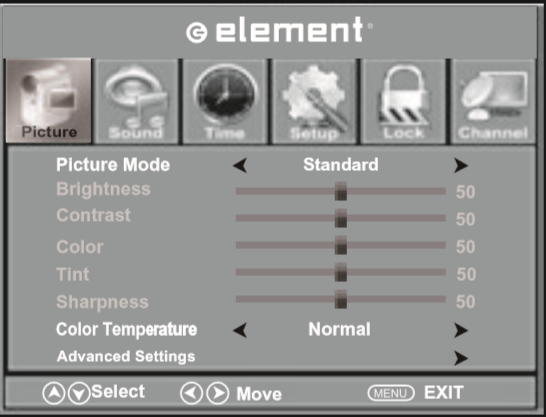
Resetting the TV to Factory Settings
Resetting your Element TV to factory settings can comprehensively solve persistent colour issues. Access the TV's menu, locate the system or settings section, and choose the option to reset to factory defaults.
This process erases all customized settings, returning the TV to its original configuration. While it may seem drastic, a factory reset eliminates potential software glitches or misconfigurations causing colour discrepancies.
After the reset, recalibrate settings and reconnect devices. Exercise caution, as this action also removes installed apps and login credentials.
However, when performed carefully, resetting your Element TV to factory settings can effectively address complex colour issues, providing a fresh start for optimal performance.
Updating the TV Software
Updating the software on your Element TV is a crucial step in troubleshooting and enhancing overall performance, including addressing colour-related issues.
Check for firmware or software updates through the TV's settings menu or the manufacturer's website. These updates often include bug fixes, stability improvements, and colour-process enhancements.
Applying the latest software ensures that your Element TV operates with the most up-to-date features and compatibility, potentially resolving any software-related colour discrepancies.
Regularly checking for updates and keeping your TV's software current are proactive measures to maintain optimal functionality, delivering a more immersive and accurate colour experience.
Follow the manufacturer's instructions carefully to ensure a smooth update process and unlock the full potential of your Element TV's display capabilities.
Using Picture Modes and Presets
Using your Element TV's picture modes and presets can quickly improve the accuracy of the colours. You can change the picture style to Standard, Cinema, or Vivid by viewing the TV's settings.
These presets make the Colour, brightness, and contrast settings work best with certain content. Experiment with different modes based on your viewing preferences, adjusting the display characteristics to achieve the desired visual experience.
Utilizing these presets simplifies the calibration process, making it user-friendly and allowing you to tailor your Element TV's colour settings effortlessly for diverse content genres.
Checking External Devices Connected to the TV
If you're having colour problems with your Element TV, check the gadgets connected to it. Ensure that devices like game consoles, Blu-ray players, and streaming devices are working properly and that their HDMI cables are compatible.
Check each one's display settings because colour transmission can be affected by choices that don't match. Colour differences could be caused by an external device that isn't working right or an HDMI link that isn't working directly.
By ensuring that connected external devices are healthy and work with your Element TV, you can make the Colour display more stable and accurate, giving you the best watching experience.
The Last Thoughts
Getting rid of colour problems on your Element TV requires more than one step. First, check the HDMI connections to ensure the cables are safe and not damaged. Check the TV's settings and use picture modes and colour temperature adjustments for the best picture.
Check out the effect of ambient lights and update the TV's software to fix problems with the software. If the problems don't disappear, a factory restart can give you a new start.
Additionally, checking connected external devices for functionality and correct settings is crucial. This comprehensive guide systematically empowers users to troubleshoot colour discrepancies, ensuring an optimal and vibrant viewing experience on their Element TV.
Frequently Asked Questions
Why is my TV colour weird?
TV colour irregularities can stem from incorrect settings, loose HDMI connections, or hardware malfunctions. Adjust picture settings, inspect HDMI connections, and consider the troubleshooting steps in your TV's user manual.
How do I brighten my Element TV?
To brighten your Element TV, access the TV settings, navigate to picture adjustments, and increase brightness. Experiment with different presets or modes for optimal brightness based on your preference.
About Hamza Liaqat
Hamza Liaqat, our tech maestro, is a software engineer with a passion for cutting-edge technologies and experience of more than 7 years in tech industry. As the founder of DifferentDaily.com, he navigates the tech frontier, unraveling AI, Blockchain, and Web3 intricacies. Hamza's troubleshooting finesse and commitment to practical solutions make him your go-to guide for all things tech. Welcome to innovation, curated by Hamza Liaqat.