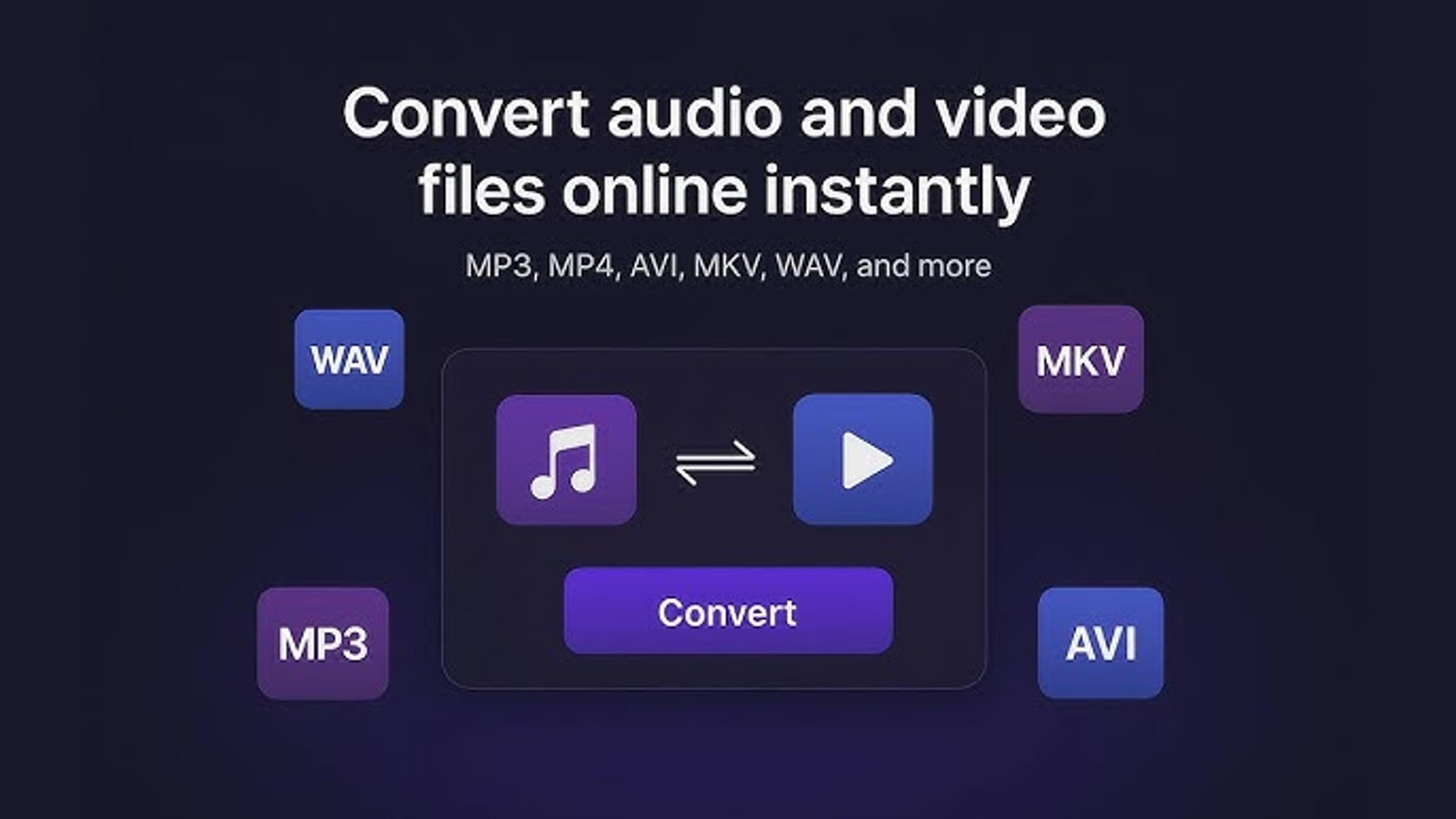Lines that run across your LG TV screen can be annoying. They get in the way of your watching experience and could signify deeper problems. These lines could show up because of a loose link, a problem with the hardware, or signal interference.
Taking care of these lines immediately is important to keep your TV from breaking down again. If you want to fix the straight lines on your LG TV, you should get help from a professional or read the user manual.
Remember that messing around with your TV without knowing how to use it can worsen things. To fix this problem, please be patient and think about calling LG's customer service or a trained technician.
What Causes Horizontal Lines on an LG TV?
Horizontal lines on your LG TV screen can be annoying and may indicate several underlying issues. Learning about the different causes can help you figure out what's wrong and fix it.
Loose Connections: Check if the cables connecting your TV to external devices like cable boxes or gaming consoles are adequately secured. Loose connections can cause signal interruptions, leading to horizontal lines on the screen.
Faulty Cable or Port: Sometimes, the HDMI or other input cables you use may need to be fixed. Try using different cables or switching to alternative ports on your TV to see if the lines persist.
Signal Interference: External factors like nearby electronic devices, power cables, or even wireless routers can interfere with the TV signal, resulting in horizontal lines. Move these things away from your TV to see if the lines disappear.
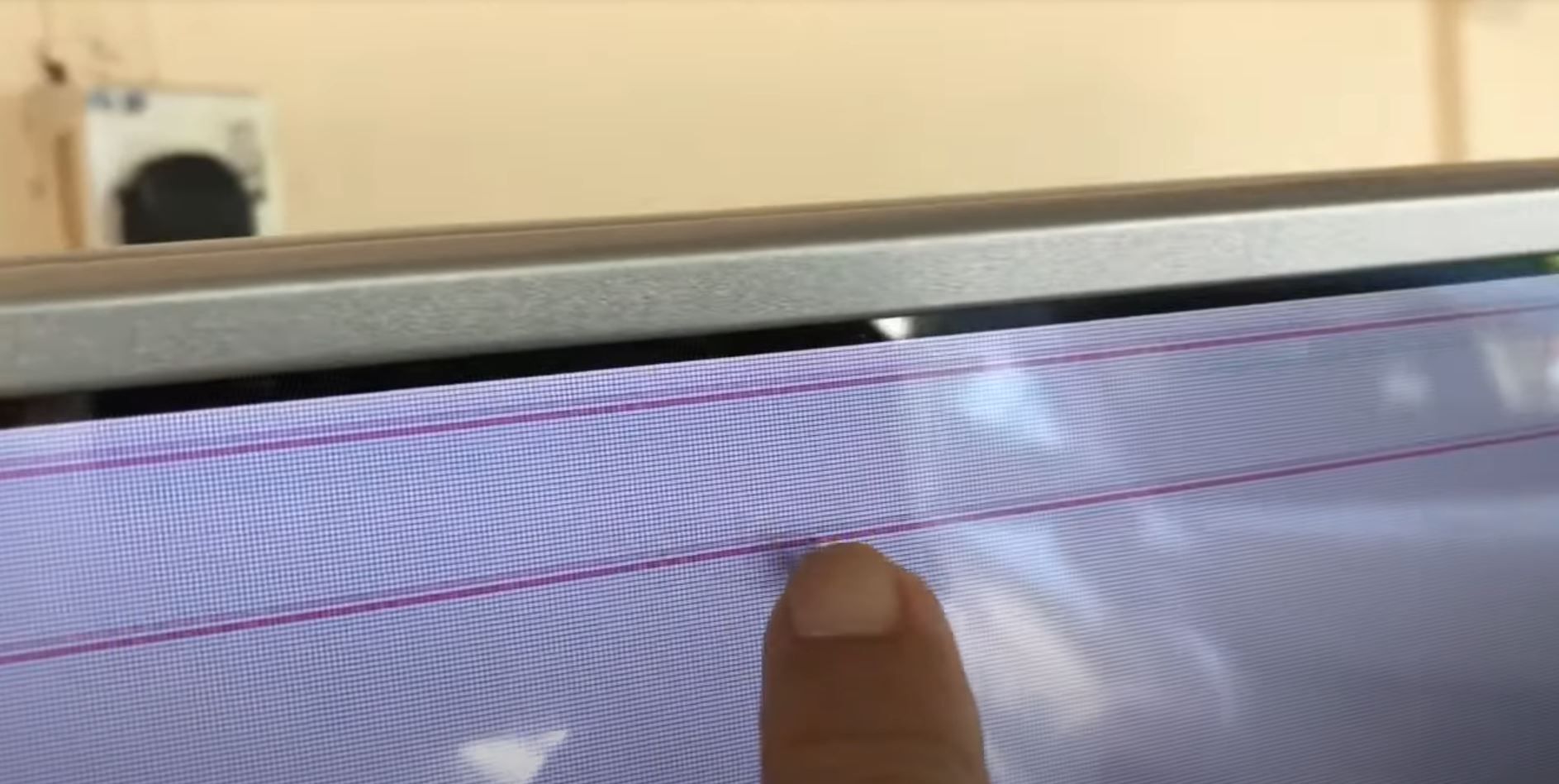
Software Glitches: Occasionally, software issues within the TV can cause horizontal lines. Performing a reset or updating the TV's firmware might help resolve these glitches.
Hardware Problems: In some cases, the problem may be related to hardware components within the TV, like the screen or the electronics inside. These issues often require professional diagnosis and repair.
Environmental Factors: Your TV may also not work right if it's very hot or humid, which can cause problems with the picture, like horizontal lines.
You can fix the problem with horizontal lines on your LG TV by finding and fixing these possible reasons.
Checking Your LG TV Settings
It is important to check your LG TV's settings to make sure it works well and fix any problems you may find. Here's how you can do it:
Picture Settings: You can change your LG TV's brightness, contrast, color, and other display settings by going to the picture settings menu. Make sure these settings are configured appropriately for your viewing environment.
Sound Settings: Navigate to the sound settings menu to adjust volume, equalizer settings, and audio output options. Ensure that the sound settings match your audio setup and preferences.
Network Settings: If your LG TV is connected to the internet, check the network settings to ensure a stable connection. Troubleshoot any connectivity issues that may arise.
System Settings: Explore the system settings menu to customize features like language preferences, time settings, and accessibility options.
Regularly reviewing and adjusting your LG TV settings can enhance your viewing experience and effectively address performance issues.
Inspect HDMI Ports
Inspecting the HDMI ports on your TV is crucial for ensuring proper connectivity and resolving any issues related to HDMI devices. Start by visually examining each HDMI port on your TV for any signs of physical damage or debris.
Dust or dirt can sometimes accumulate inside the ports, causing poor connections or signal interruptions. Use a soft brush or compressed air to clean the ports if needed gently.

Additionally, check for any bent or broken pins inside the ports, as these can prevent the proper insertion of HDMI cables. If you see any damage, don't use the broken port, and think about getting it fixed or replaced by a professional.
Regular inspection and maintenance of HDMI ports help maintain optimal performance and prevent connectivity issues with your devices.
Check and adjust Cable Connections
Checking and adjusting cable connections is essential in troubleshooting your TV's connectivity issues. First, look at the cables connecting your TV to Blu-ray players, cable boxes, and game systems.
Check that each cable is firmly connected to the right input port on your TV and the right output port on the other device. Sometimes, cables become loose over time, leading to poor connections and signal disruptions.
If you notice loose cables, gently reinsert them into their respective ports to ensure a snug fit. Additionally, consider replacing damaged or worn-out cables to maintain optimal signal quality.
Putting your LG TV through a Factory Reset
A factory restart can help fix several problems with your LG TV and return it to how it was when you first bought it. However, it's essential to note that a factory reset will erase all customized settings and data stored on the TV.
Press the "Menu" or "Settings" button on your remote and go to "General" or "All Settings" to do a complete reset. Look for the "Reset to Initial Settings" or "Factory Reset" option.
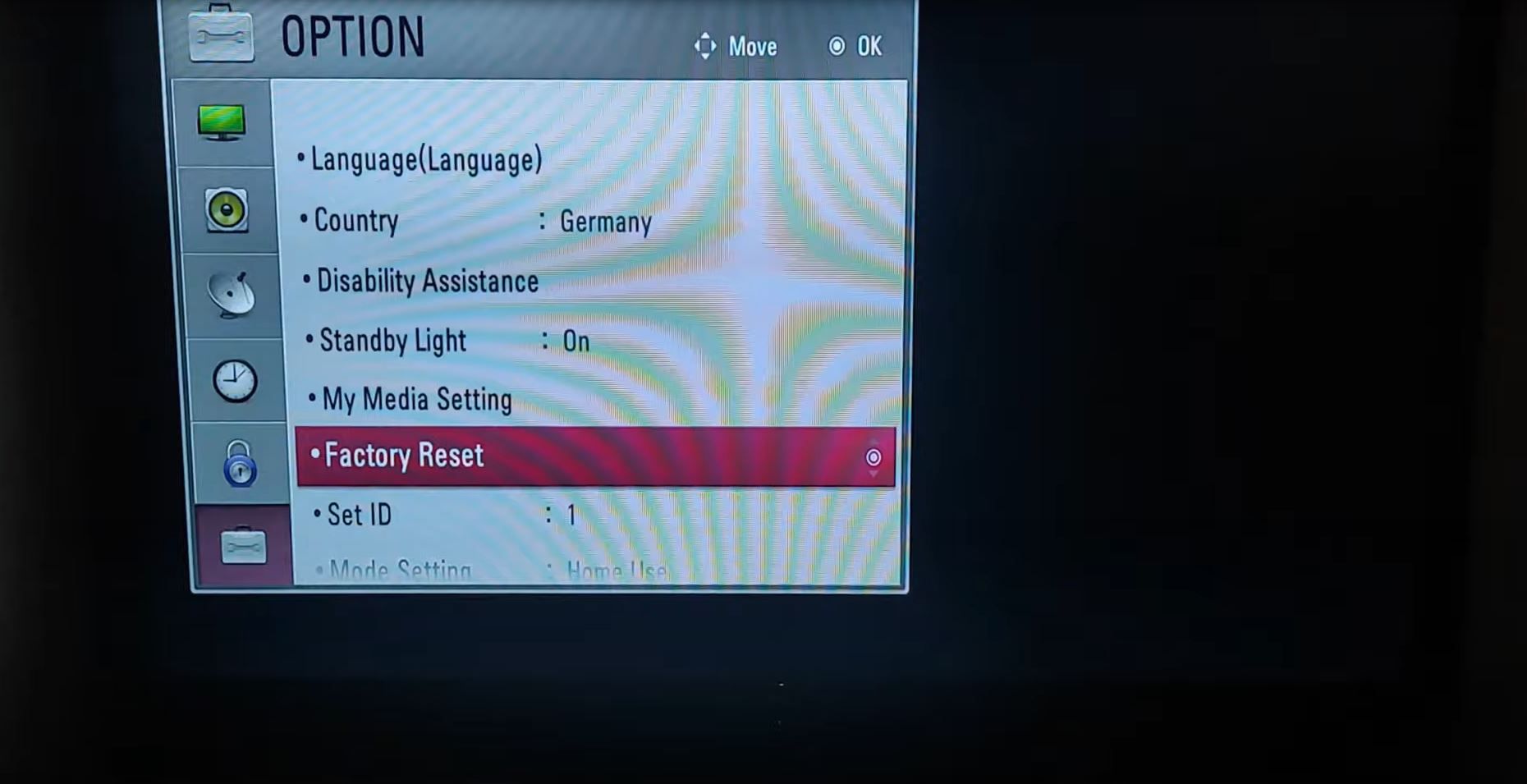
Follow the on-screen instructions to make sure the process is complete. Once completed, your LG TV will restart with default settings.
Remember to reconfigure your preferences and reconnect to Wi-Fi networks and external devices after the reset. Use factory reset cautiously, as it erases all personalization and data on your TV.
Updating Your LG TV's Firmware
Updating your LG TV's firmware is essential to ensure it runs smoothly and efficiently. Updates to firmware often fix bugs, make the device run faster, and add new features.
To update your TV's firmware, you'll need an internet connection. Start by accessing the "Settings" or "Menu" option using your remote control. Look for the "Support" or "About" section and then select "Software Update" or "Firmware Update."
After that, your TV will automatically check for changes. If an update is found, download and install it by following the steps on the screen. Be patient during the update process, as it may take some time.
Once completed, your LG TV will restart, and you'll enjoy the benefits of the latest firmware version. Regularly updating your TV's firmware helps keep it secure and up-to-date with the latest technology.
Examining the T-Con Board for Faults
Examining the T-Con (Timing Control) board for faults is a vital troubleshooting step if you're experiencing issues with your TV's display. The T-Con board controls the timing and signals sent to the LCD panel, ensuring proper image display.

To check for faults, you'll need to access the back of your TV and locate the T-Con board near the center or bottom of the panel. Check the board for any damage that can be seen, like burned parts, broken connections, or other physical flaws.
If you're not good with electronics, you should get help from a trained technician to figure out what's wrong with the T-Con board and fix it. Addressing T-Con board issues can help restore proper functionality to your TV's display.
Replacing Faulty Capacitors on the Power Board
- Identify the Issue: If your TV is experiencing power cycling or failure to turn on, it might be due to faulty capacitors on the power board.
- Locate the Power Board: Find the power board inside your TV. It's typically situated near the power cord input.
- Remove the Cover: Carefully remove the cover of your TV to access the power board. Ensure the TV is unplugged before doing this.
- Inspect Capacitors: Look for capacitors on the power board that appear swollen, leaking, or otherwise damaged. These are likely the ones causing the issue.
- Prepare for Replacement: Gather the necessary tools for desoldering and soldering, including a soldering iron, solder sucker or wick, and new capacitors with the same voltage and capacitance ratings as the faulty ones.
- Desolder Faulty Capacitors: Use the soldering iron to heat the solder joints of the faulty capacitors until the solder melts. Use the solder sucker or wick to remove the molten solder and free the capacitors from the board.
- Install New Capacitors: Insert the new capacitors into the same positions on the board where the faulty ones were removed. Make sure to align the polarity correctly.
- Solder New Capacitors: Apply solder to the connections of the new capacitors, ensuring a secure and stable connection to the board.
- Test the TV: After replacing the capacitors, reassemble the TV and plug it in. Check if the power issue has been resolved.
Troubleshoot External Devices
Troubleshooting external devices connected to your TV can help identify and resolve issues affecting your viewing experience. Begin by checking the cables connecting these devices to your TV, ensuring they are securely plugged into the correct ports.
Verify that the external device is powered on and functioning correctly. If you're experiencing issues with a specific device, try connecting it to another TV to see if it persists.
Additionally, ensure that the correct input source is selected on your TV to display content from the external device.
If the issue persists, consider updating the firmware or drivers for the external device or consult the device's user manual for troubleshooting tips.
You can pinpoint and address any issues affecting your TV's performance by troubleshooting external devices systematically.
In Last Thought
Troubleshooting issues with your LG TV requires patience and a systematic approach. From addressing horizontal lines to examining hardware components like the T-Con board and power board, Each step is very important for getting your TV working again.
Regularly checking and adjusting settings, updating firmware, and inspecting external devices can help maintain optimal performance and enhance your viewing experience.
Frequently Asked Questions
About Hamza Liaqat
Hamza Liaqat, our tech maestro, is a software engineer with a passion for cutting-edge technologies and experience of more than 7 years in tech industry. As the founder of DifferentDaily.com, he navigates the tech frontier, unraveling AI, Blockchain, and Web3 intricacies. Hamza's troubleshooting finesse and commitment to practical solutions make him your go-to guide for all things tech. Welcome to innovation, curated by Hamza Liaqat.